Even though there are only a few simple steps, this tutorial is more advanced users, in my opinion. Today, you will learn how to take an ordinary photo and turn it into an artistic sketch on a rough canvas.

The purpose of this tutorial is to use all the filters that highlight the main lines of the photo and turn then into a flat line upon a one-colour canvas.
1. For the start, open your photo. It does not have to be black ond white like in our example but it must have a good contrast.
2. Go to Filter >> Artistic >> Photocopy and set these settings for photocopy effect.

3. After clicking “OK”, go again to Filter >> Artistic >> Cutout and apply these settings for a smoother cutout effect:
This should give your image, which was turned to a photocopy, more visible edges and wil outline the main curves of the photo.
4. Go to Image >> Adjustments >> Brightness / Contrast and dramatically reduce the brightness.
5. Duplicate the Layer, so that you will be able to apply layer styles.
6. Go to Layer >> Layer Styles >> Bevel and Emboss and apply these settings for emboss and then for texture. This will give our canvas a feeling of rough texture, as if it was really drawn on paper.
 The Texture emboss filling is what important here:
The Texture emboss filling is what important here: 
7. Flatten the image, and now let’s give it a warm hue. The easiest way is to go to Image >> Adjustment >> Photofilter and add a default warm filter 81. 
8. Last thing is very simple yet in my opinion shouldn’t be skipped. When an artist is making a sketch with a pen, he is often smudges the edges, trying to give the canvas some more depth… we will do the same here, only without getting the hands dirty. So, for the final touch, go to Filter >> Artistic >> Plastic wrap and set these settings, using any pleasantly light colour.
That’s it, here is your result…

![The 10 Most Accurate Website Traffic Estimators [2025 Update] - Accurate Website Traffic Estimators The 10 Most Accurate Website Traffic Estimators [2025 Update] - Accurate Website Traffic Estimators](https://www.toptut.com/wp-content/uploads/2024/01/The-10-Most-Accurate-Website-Traffic-Estimators-2024-Update.jpg)







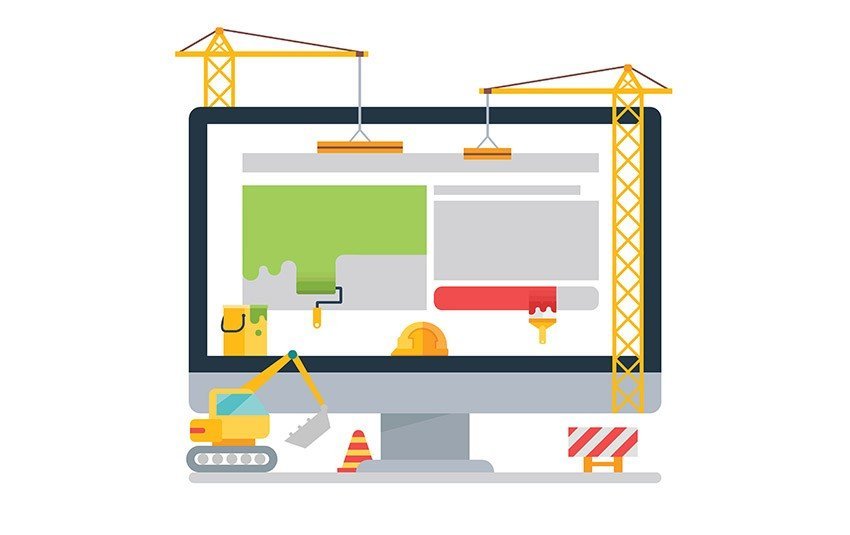


I’m sorry, but that looks NOTHING like a art sketch. I’ve seen better.