Are you struggling to track the performance of your Facebook ads? Do you find it challenging to measure the success of your ad campaigns? If so, you’re not alone. Many businesses face difficulties in effectively tracking their Facebook ads and optimizing their performance. But fear not, because in this article, we will show you how to set up Facebook ads tracking properly, so you can gain valuable insights into your campaigns and improve your results.
But first, let’s address the burning question: why is proper tracking essential for your Facebook ads?
Two Ways to Track Conversions for Facebook Ads
When it comes to tracking conversions for your Facebook ads, you have two main options: using the Facebook pixel with standard events or utilizing custom conversions. Both methods have their advantages and can provide valuable insights into the performance of your ad campaigns.
Facebook Pixel with Standard Events
The first method involves modifying the Facebook pixel on your website and selecting from a range of standard event actions to track. Standard events are predefined actions that occur on your website as a result of interactions with your ads, such as making a purchase or registering for a webinar. By implementing the Facebook pixel and choosing the appropriate standard events, you can track key actions and measure the effectiveness of your campaigns.
Here are some of the standard events offered by Facebook:
- Purchase
- Add to Cart
- Complete Registration
- Initiate Checkout
- Search
- View Content
- Add Payment Info
- Lead
- Customize Product
Custom Conversions
The second method, custom conversions, allows you to split standard events and track individual results for each page. This feature is especially useful if you have multiple pages that use the same standard event. By creating separate custom conversions for each page, you can gain more granular insights into the performance of your ads.
For example, let’s say you have different thank-you pages for webinars that all use the “Complete Registration” standard event. By creating separate custom conversions for each webinar’s thank-you page, you can gauge the success of individual webinars and optimize your ad strategy accordingly.
Facebook Ad Tracking Tools
In addition to the Facebook pixel and custom conversions, there are several Facebook ad tracking tools available that can further enhance your tracking capabilities. These tools offer advanced analytics, A/B testing functionality, and optimization features to help you monitor and optimize your ad campaigns effectively.
Some popular Facebook ad tracking tools include:
- Facebook Ads Manager
- Google Analytics
- AdEspresso
- Ad Stage
- Smartly.io
These tools provide valuable insights into the performance of your Facebook ads, allowing you to make data-driven decisions and optimize your campaigns for better results.
Install the Facebook Pixel
Before you can start tracking conversions for your Facebook ads, it’s crucial to install the Facebook pixel on every page of your website. The Facebook pixel allows you to gather data on all page views, providing a solid foundation for measuring specific events and optimizing your ad performance.
To install the Facebook pixel correctly, follow these step-by-step instructions:
- Log in to your Facebook Ads Manager account.
- Navigate to the “Pixels” tab.
- Click on the “Create a Pixel” button.
- Enter a name for your pixel, such as “Website Pixel.”
- Click on the “Create” button.
- Copy the pixel code that appears.
- Paste the code into the header section of your website’s HTML code, just above the closing
</head>tag. - Save and publish your changes.
Once the Facebook pixel is successfully installed, it will start tracking visitors’ actions on your website, allowing you to measure conversions accurately.
Here’s an example of how the Facebook pixel code looks:
!function(f,b,e,v,n,t,s)
{if(f.fbq)return;n=f.fbq=function(){n.callMethod?
n.callMethod.apply(n,arguments):n.queue.push(arguments)};
if(!f._fbq)f._fbq=n;n.push=n;n.loaded=!0;n.version='2.0';
n.queue=[];t=b.createElement(e);t.async=!0;
t.src=v;s=b.getElementsByTagName(e)[0];
s.parentNode.insertBefore(t,s)}(window, document,'script',
'https://connect.facebook.net/en_US/fbevents.js');
fbq('init', 'YOUR_PIXEL_ID');
fbq('track', 'PageView');
Remember to replace “YOUR_PIXEL_ID” in the code with your actual Facebook pixel ID. You can find the pixel ID within the Facebook Ads Manager under the “Pixels” tab.
By installing the Facebook pixel, you’ll have the foundation in place to optimize your ad tracking and unlock valuable insights into the effectiveness of your Facebook ads.
| Benefits of Installing the Facebook Pixel |
|---|
| Gathers data on all page views |
| Allows accurate measurement of conversions |
| Provides a solid foundation for optimizing ad performance |
| Enables data-driven decision-making |
Choose Which Standard Event Actions to Track
Once the Facebook pixel is installed, it’s time to decide which standard event actions you want to track. The actions you choose to track will depend on your ad campaign objectives and overall goals. For instance, if your aim is to generate sales, you’ll want to track ecommerce actions such as Add To Cart, Initiate Checkout, and Purchase. By tracking these actions, you can gain valuable insights into how well your ads are performing in terms of driving conversions.
In the Facebook Ads Manager, you can easily access the pixels dashboard to select the standard event actions you wish to track. Let’s take a look at an example of how you can track different actions using the Facebook pixel:
| Action | Objective |
|---|---|
| Add To Cart | Measure the number of times items are added to the cart |
| Initiate Checkout | Track the number of times customers begin the checkout process |
| Purchase | Measure the number of completed purchases |
By selecting these event actions, you’ll have access to valuable data that can help you analyze your Facebook ad performance. This information allows you to make data-driven decisions to optimize your ad campaigns and achieve better results.
Install the Conversion Code on Your Website
Now that you have decided which standard event actions to track for your Facebook ads, it’s time to install the conversion code on your website. This code allows Facebook to track the actions taken by users who interact with your ads and reach your website. There are two methods you can use to install the code, depending on your coding knowledge and preference.
If you are comfortable with coding, you can manually copy and paste the conversion code provided by Facebook into the relevant pages of your website. This involves adding the code snippet just before the closing tag in the HTML of each page where you want to track conversions.
Alternatively, if you prefer a more user-friendly approach, you can use a plugin or third-party tool to handle the installation for you. For WordPress websites, PixelYourSite is a popular plugin that simplifies the process. With just one click, you can install the Facebook pixel and create standard events for specific actions without having to deal with any code.
Installing the Conversion Code Manually
If you choose to install the code manually, follow these steps:
- Access your website’s HTML or CMS platform.
- Locate the
</head>tag in the HTML code of each page where you want to track conversions. - Copy the conversion code provided by Facebook.
- Paste the code snippet just before the closing
</head>tag.
Using a Plugin for Easier Installation
If you prefer a simpler installation process, consider using a plugin like PixelYourSite:
- Install and activate the PixelYourSite plugin on your WordPress website.
- Go to the plugin’s settings page and connect it to your Facebook account.
- Click on the “One-Click Pixel” button to automatically install the Facebook pixel and create standard events for common actions.
- Verify the installation by visiting your website and checking if the pixel is firing correctly.
Once you have installed the conversion code, it will start tracking the specified standard events on your website. This allows you to gather valuable data on user actions and measure the effectiveness of your Facebook ad campaigns.
Confirm the Tracking Is Working
To ensure that the tracking of your Facebook ads is functioning correctly, you can use the Facebook Pixel Helper Chrome browser extension. This tool allows you to check the status of each event you are tracking on your website, ensuring accurate data collection and analysis. It’s essential to confirm the tracking to ensure that your conversions are being recorded accurately.
With the Facebook Pixel Helper extension, you can easily identify whether the tracking is working as intended. When you navigate to your website, the extension will display a green circle if everything is functioning appropriately. This indicates that the events you are tracking, such as purchases or form submissions, are being recorded correctly.
The Facebook Pixel Helper also provides valuable information about custom parameters and event details, allowing you to gain deeper insights into the performance of your ad campaigns. This data enables you to make data-driven decisions and optimize your Facebook ads for better results.
By regularly checking the tracking status with the Facebook Pixel Helper, you can ensure that your conversions are being accurately recorded and that the data you receive is reliable for analysis. This verification process is crucial for maximizing the effectiveness of your Facebook ad campaigns and optimizing your advertising efforts.
Benefits of Using the Facebook Pixel Helper
By utilizing the Facebook Pixel Helper, you can:
- Verify that your tracking is functioning correctly
- Ensure accurate data collection for conversions
- Gain insights into custom parameters and event information
- Optimize your ad campaigns based on reliable data
Overall, confirming the tracking of your Facebook ads with the Facebook Pixel Helper is a vital step in analyzing and optimizing your ad performance. By ensuring accurate data collection, you can make informed decisions to maximize the ROI of your advertising efforts.
| Benefits of Using Facebook Pixel Helper |
|---|
| Verification of tracking accuracy |
| Accurate data collection for conversions |
| Insights into custom parameters and event information |
| Optimization of ad campaigns based on reliable data |
Use Custom Conversions to Split Standard Events
If you’re tracking multiple pages using the same standard event, it’s recommended to create custom conversions. Custom conversions allow you to see individual results for each page in your reporting. For example, if you have different webinar thank-you pages that use the Complete Registration event, creating separate custom conversions will provide more accurate data.
The Custom Conversions feature in the Facebook Ads Manager allows you to configure and prioritize your custom conversions. You can set up custom conversions by following these steps:
- Go to your Facebook Ads Manager dashboard.
- Navigate to the “Events Manager” tab.
- Click on “Custom Conversions” in the left-hand menu.
- Click on the “+ Create Custom Conversion” button.
- Select the criteria for your custom conversion, such as URL filters or specific pixel events.
- Save your custom conversion.
By using custom conversions, you can gain more granular insights into the performance of your Facebook ad campaigns. This allows you to better understand which pages are driving conversions and make informed decisions about optimizing your campaigns.
Custom Conversion Example
Let’s say you run an e-commerce store and want to track the performance of different product categories. Instead of using a single standard event for all product purchases, you can create separate custom conversions for each category. This way, you’ll be able to see how each category contributes to your overall sales and tailor your advertising strategies accordingly.
| Custom Conversion Name | URL Filters |
|---|---|
| Electronics Purchases | URL contains “/electronics/” |
| Apparel Purchases | URL contains “/apparel/” |
| Home Decor Purchases | URL contains “/home-decor/” |
This table showcases a hypothetical example of custom conversions for an e-commerce store. By defining specific URL filters, you can distinguish different product categories and track their individual performance.
Using custom conversions allows you to optimize your Facebook ad tracking and gain deeper insights into the effectiveness of your campaigns. By analyzing the data from custom conversions, you can tailor your advertising strategies to maximize your return on investment and drive more conversions.
Add Conversions to Your Reporting Dashboard
To effectively measure the performance of your event actions and analyze the success of your Facebook ad campaigns, it’s crucial to add conversions to your reporting dashboard. This enables you to track vital metrics and make data-driven decisions to optimize your ads for better results.
By customizing the columns in the Facebook Ads Manager dashboard, you can specifically monitor the number of conversions and calculate important metrics such as cost per conversion and total conversion values. These insights provide valuable information about the effectiveness of your ads, allowing you to gauge their impact accurately.
Creating custom conversion columns in the reporting dashboard helps you gain a comprehensive overview of your ad campaigns. You can identify which aspects of your ads are driving conversions, facilitating informed decision-making regarding budget allocation and ad optimization strategies.
With the ability to track conversions, you can evaluate the ROI of your Facebook ad campaigns accurately. This data-driven approach enables you to assess the performance of your ads against predefined goals and make necessary adjustments to maximize advertising effectiveness.
To help you visualize the added value of conversions in your reporting dashboard, take a look at the table below:
| Metrics | Description |
|---|---|
| Conversions | The exact number of conversions generated by your ads. |
| Cost Per Conversion | The average cost incurred for each conversion. |
| Total Conversion Values | The combined value of all the conversions generated. |
By utilizing these powerful metrics, you can accurately evaluate the performance of your Facebook ad campaigns and refine your strategies accordingly. Conversions provide you with detailed insights into the effectiveness of your ads, ultimately helping you achieve better results and a higher return on investment.
In the next section, we will explore why setting up Facebook conversion tracking is crucial for businesses seeking to measure ad campaign success.
Why should you set up Facebook conversion tracking?
Facebook conversion tracking is a crucial tool for businesses looking to measure the success of their ad campaigns and optimize their results. By implementing proper tracking, you can gain valuable insights into which ads are driving traffic to your website and generating conversions, such as sales or sign-ups. This information enables you to make data-driven decisions about your advertising budget and campaign optimization strategies.
Setting up Facebook conversion tracking is a straightforward process that provides significant benefits. By tracking conversions, you can:
- Accurately measure the effectiveness of your ad campaigns
- Identify the most successful ads and allocate resources accordingly
- Optimize your targeting and messaging based on conversion data
With these insights, you can refine your ad strategies to maximize your return on investment (ROI) and drive better overall performance.
To illustrate the value of Facebook conversion tracking, let’s take a look at an example:
| Ad Campaign | Conversions | Revenue | Cost Per Conversion |
|---|---|---|---|
| Campaign A | 50 | $5,000 | $100 |
| Campaign B | 100 | $8,000 | $80 |
| Campaign C | 30 | $3,000 | $100 |
In the table above, we see three different ad campaigns and their corresponding conversion data. Campaign B has the highest number of conversions and generates the most revenue, making it the most successful campaign. With this information, you can allocate more budget and resources to Campaign B, potentially increasing its effectiveness even further. Additionally, by analyzing the cost per conversion, you can identify Campaign B as the most cost-efficient option.
By using Facebook conversion tracking, you can gain valuable insights like these to inform your advertising decisions and optimize your campaigns for better results. It’s a powerful tool that empowers you to make data-driven choices and achieve greater success with your Facebook ads.
Top 3 benefits of using Facebook conversion tracking
There are numerous benefits to utilizing Facebook conversion tracking for your ad campaigns. By effectively tracking the performance of your ads, you can optimize your Facebook ad strategy and achieve better results. Let’s explore the top three advantages of using Facebook conversion tracking:
1. Measure ROI and Revenue Generated
Facebook conversion tracking allows you to accurately measure the return on investment (ROI) of your ad campaigns. By tracking the number of conversions and the revenue generated, you can gauge the effectiveness of your ads in driving profitable actions. With these insights, you can allocate your advertising budget more effectively and optimize your campaigns for better results.
2. Identify Effective Ad Campaigns
With Facebook conversion tracking, you can identify which of your ad campaigns are delivering the best results. By analyzing the conversion data, you can determine which ads are generating the most conversions and revenue. This information helps you focus your efforts on the most effective campaigns, saving you time and resources. By optimizing your strategy around high-performing ads, you can improve the overall effectiveness of your Facebook advertising.
3. Fine-Tune Ad Targeting
Facebook conversion tracking enables you to fine-tune your ad targeting based on the conversions generated. By analyzing the data, you can identify the demographics, interests, or behaviors of the users who are converting. This valuable information allows you to refine your target audience and create more targeted campaigns. By reaching the right people with your ads, you can improve their relevancy and increase the likelihood of conversions.
By leveraging the benefits of Facebook conversion tracking, you can optimize your ad campaigns, drive more conversions, and maximize the ROI of your advertising efforts.
| Benefits | Description |
|---|---|
| Measure ROI and Revenue Generated | By accurately tracking conversions and revenue, you can gauge the ROI of your ad campaigns. |
| Identify Effective Ad Campaigns | Analyze conversion data to identify the most successful ad campaigns and focus your efforts on them. |
| Fine-Tune Ad Targeting | Use conversion data to refine your ad targeting and reach the most relevant audience. |
Utilizing Facebook conversion tracking empowers you to make data-driven decisions, improve ad performance, and achieve better results from your Facebook advertising campaigns.
Conclusion
In conclusion, optimizing your Facebook ad tracking is essential for ensuring the success of your campaigns. By utilizing the Facebook pixel with standard events or custom conversions, you can accurately track conversions and make data-driven decisions to maximize your ROI. It’s crucial to install the Facebook pixel correctly on your website, choose the appropriate event actions to track, and regularly check the tracking to ensure accuracy.
By tracking your Facebook ad conversions, you gain valuable insights into the effectiveness of your campaigns. This information allows you to refine your targeting, focus on the most successful ad campaigns, and allocate your advertising budget wisely. By leveraging Facebook conversion tracking, you can optimize your ad performance and achieve better results.
Don’t underestimate the power of proper ad tracking. By setting up and optimizing your Facebook ad tracking, you can fine-tune your campaigns, make informed decisions, and boost your advertising efforts. Take control of your ad performance and maximize your Facebook ad success by implementing effective tracking strategies today.
FAQ
How do I set up Facebook Ads tracking properly?
To set up Facebook Ads tracking properly, you need to install the Facebook pixel on your website and choose which standard event actions to track. You can install the conversion code manually or use a plugin for easier installation. To confirm if the tracking is working, you can use the Facebook Pixel Helper Chrome browser extension.
What are the two ways to track conversions for Facebook Ads?
The two ways to track conversions for Facebook Ads are using the Facebook pixel with standard events or custom conversions. The standard events method involves modifying the Facebook pixel on your website and choosing from nine different standard event actions to track. Custom conversions allow you to split standard events and track individual results for each page.
How do I install the Facebook pixel?
To install the Facebook pixel, you need to add the pixel code to every page of your website. There are step-by-step guides available on how to install the Facebook pixel. You can either manually copy and paste the code or use a plugin for easier installation, such as PixelYourSite for WordPress websites.
How do I choose which standard event actions to track?
The standard event actions you track will depend on your ad campaign objective and overall goal. In the Facebook Ads Manager, you can access the pixels dashboard and select the standard event actions you want to track. For example, if you’re running ads to generate sales, you’ll want to track ecommerce actions such as Add To Cart, Initiate Checkout, and Purchase.
How do I install the conversion code on my website?
Depending on your coding knowledge, you can either manually copy and paste the conversion code or use a plugin for easier installation. There are plugins available, such as PixelYourSite for WordPress websites, that allow you to install the Facebook pixel with one click and create standard events for specific actions.
How can I confirm if the tracking is working?
You can download the Facebook Pixel Helper Chrome browser extension to confirm if the tracking is working. With this extension, you can check the status of each event you’re tracking on your website. A green circle indicates that everything is working fine, and you can view custom parameters and event information.
How do I use custom conversions to split standard events?
If you’re tracking multiple pages using the same standard event, it’s recommended to create custom conversions. Custom conversions allow you to see individual results for each page in your reporting. The Custom Conversions feature in the Facebook Ads Manager allows you to configure and prioritize your custom conversions.
How do I add conversions to my reporting dashboard?
To add conversions to your reporting dashboard, you can create custom conversion columns in the Facebook Ads Manager. By customizing the columns, you can track the performance of your ad campaigns and calculate metrics like cost per conversion and total conversion values. This information helps you assess the effectiveness of your ads and make data-driven decisions for optimization.
Why should I set up Facebook conversion tracking?
Setting up Facebook conversion tracking is essential for measuring the success of your ad campaigns. It allows you to see which ads are driving traffic to your website and resulting in sales or other conversions. By tracking conversions, businesses can make informed decisions about their advertising budget and optimize their campaigns for better results.
What are the top 3 benefits of using Facebook conversion tracking?
The top 3 benefits of using Facebook conversion tracking are: 1) Measuring the ROI of your ad campaigns by tracking the number of conversions and revenue generated. 2) Identifying the most effective ad campaigns and focusing your efforts on them. 3) Fine-tuning your ad targeting based on the conversions generated, improving the overall effectiveness of your Facebook ads.

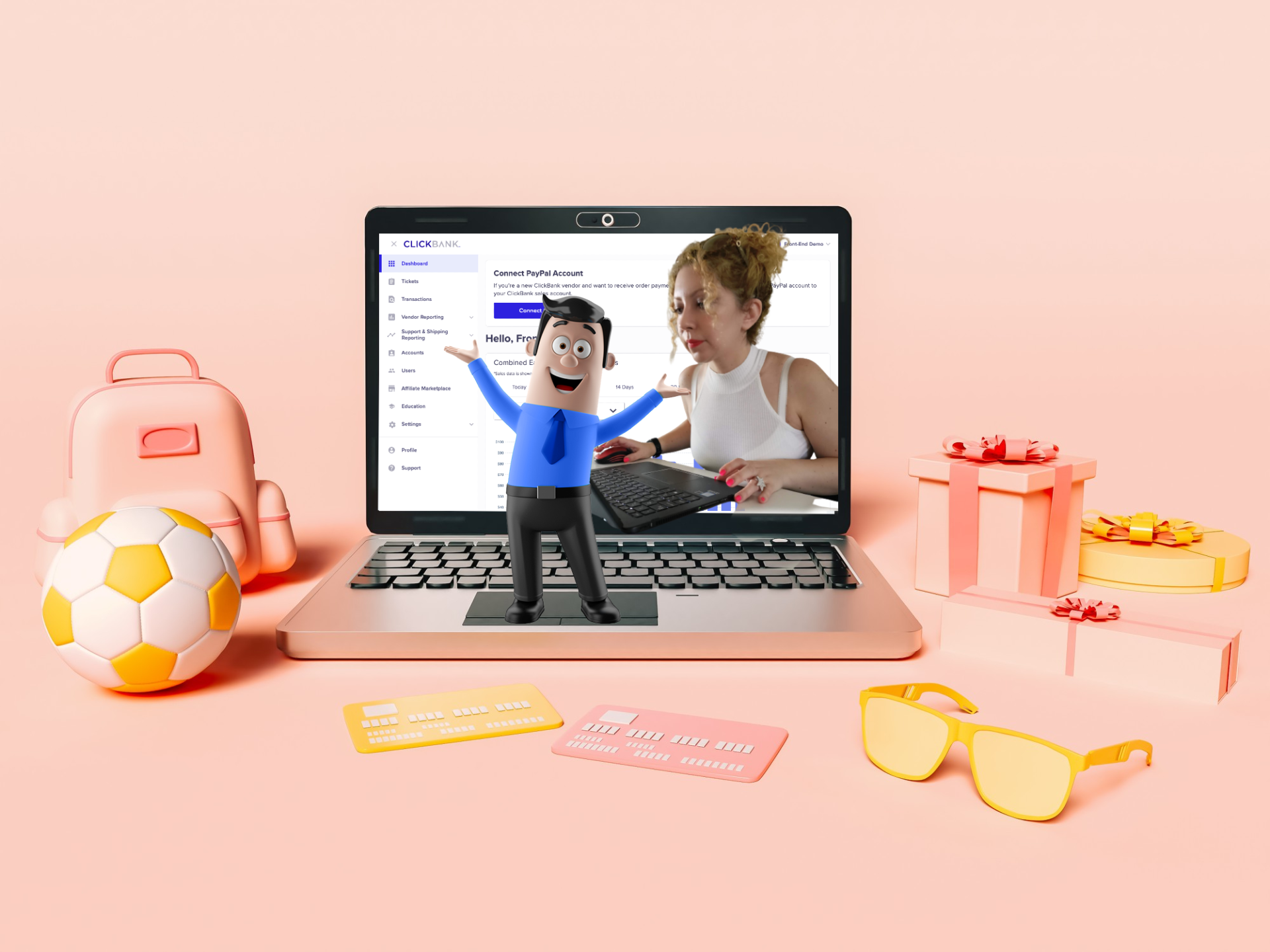
![15 Best Affiliate Recruitment Software Tools [2025 Update] - 15 Best Affiliate Recruitment Software Tools [2025 Update] -](https://www.toptut.com/wp-content/uploads/2024/01/affiliate-recruitment-software-1.png)




