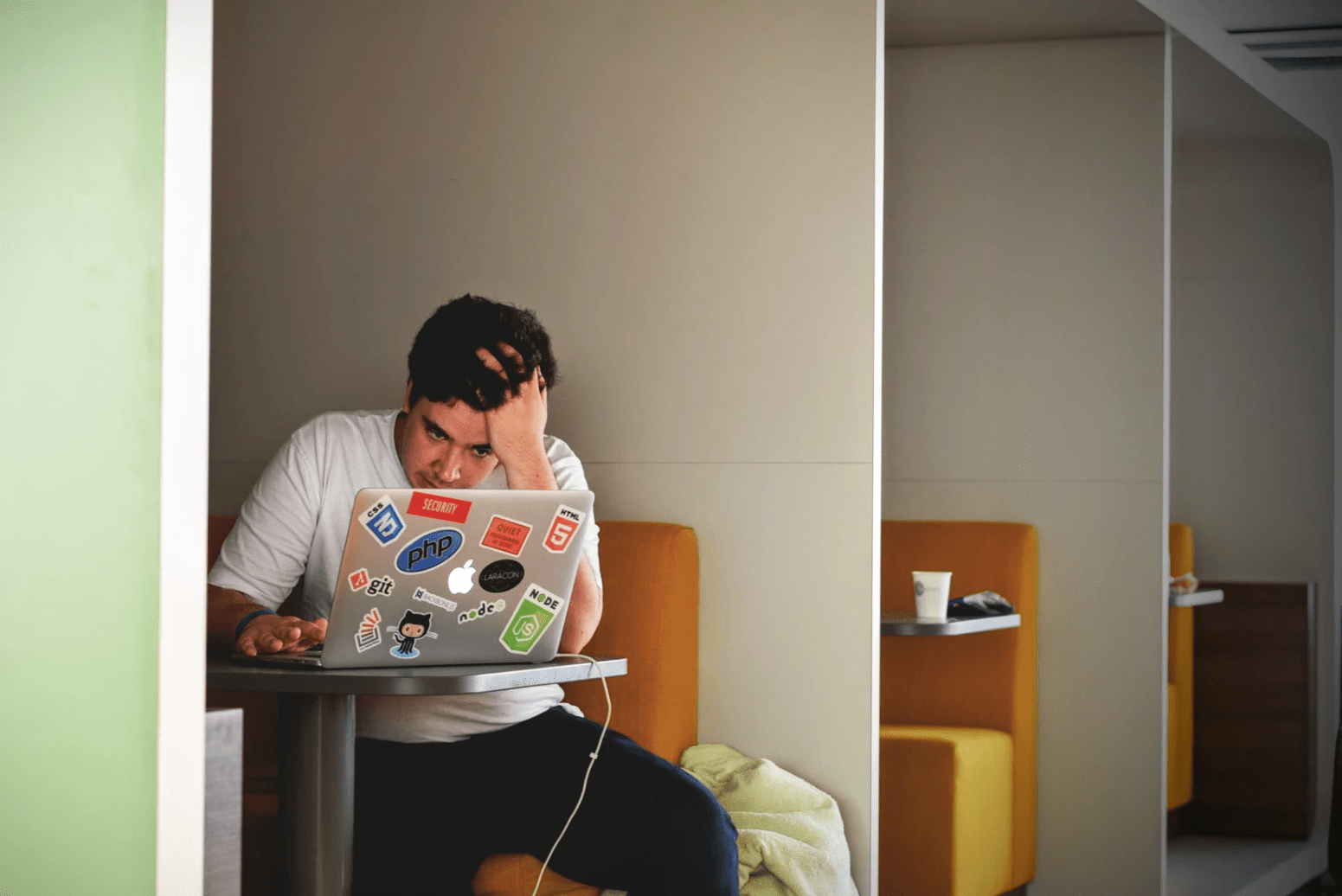If you hadn’t used Anki before beginning medical school, chances are a classmate persuaded you to do so by the end of the first week.
And for good reason: spaced repetition is one of the most effective ways to ensure you remember your high-yield facts. Even the most devoted Anki user understands that there are days when staring at your laptop screen while smashing your spacebar for hours is the last thing you want to do.
Unfortunately, the science behind spaced repetition dictates that missing days will quickly catch up with you. The last thing you want to do is go blank on a test question for which you know you prepared a flashcard, all because you chose social or extracurricular activities over reviewing a few times too many. Continue reading to learn about ten Anki add-ons that will make your flashcard use easier and more productive — and will help you make time for the things that matter to you.
Review Heatmap
Anki Simulator
Clickable Tags
Custom Background Image and Gear Icon
Fastbar
Frozen Fields
Pop-up Dictionary
More Overview Stats
Advanced Browser
The Anki app
1. Review Heatmap
This add-on is one of my personal favorites because it allows me to see trends in my reviews over the course of a few weeks or months. Because each square represents one day, if I miss one, it will appear as a blank spot in a sea of colors. When I first started using Review Heatmap, I noticed that I frequently skipped Thursdays, which were my busiest days of classes. With that knowledge, I began shifting half of my Thursday reviews to Wednesday or Friday, and I became much better at scheduling my reviews around my school and work schedules.
This add-on is also appealing to me because the streak feature encourages me to complete my reviews on time. When I first installed it, I was astounded to discover that I only used Anki 68% of the time. I knew I wasn’t very good at keeping up with my reviews, but I had no idea how bad I was. It was gratifying to see my “days learned” percentage increase after I began using the Review Heatmap and improved my discipline.
2. Anki Simulator
This add-on is useful if you have an upcoming exam and want to know how many new cards you should use each day. Simply enter the deck, the recommended daily number of new cards, and a timeframe. Anki Simulator will let you know when you’re done with the deck and how many reviews you’ll have to do on top of your new cards each day.
For example, this image depicts a simulation of the entire Zanki deck with 40 new cards added every day for the next 700 days (in red). Since this person has already begun working on the deck, Anki Simulator considers their existing review load, implying that they will have a fairly consistent daily load of 500-600 cards for the first year or so. The sharp dropoff in October 2021 indicates the point at which this person will have seen every card in the deck and their reviews will begin to decline. The orange line represents a different simulation, with 60 new cards added every day. As can be seen, the dropoff point occurs several months earlier, but at the expense of more daily reviews.
This is a large-scale example, but Anki Simulator can also be used for much smaller decks and timeframes, such as an anatomy deck for a two-week exam.
3. Clickable Tags
Clickable Tags is especially useful when working with large premade decks like Zanki or Lightyear. Tags are very well used in the AnKing Overhaul deck. There are separate categories for different topics and study tools like B&B and Physeo.
This add-on works by making the tags on each card interactive. When you look at the back of the card, you’ll notice that the tags are listed at the bottom. Let’s say you had difficulty answering the question on the card below — or maybe you got it right but realized you weren’t familiar with the other symptoms of orotic aciduria and wanted to brush up on your knowledge.
As you can see in the screenshot below, the Browse window opens immediately and displays all of the other cards with this tag. You can then go through them to remind yourself of the context of orotic aciduria within the context of ammonia metabolism in general.
4. Custom Background Image and Gear Icon
At first glance, it may appear strange to include a purely cosmetic add-on in this list, but you might be surprised at how useful a custom background image can be. The default Anki app has a plain gray background that is neither distracting nor inspiring. Changing the background picture included with this add-on, or choosing your own, can make sitting down to Anki at 7 a.m. that much more enjoyable. As an added bonus, you can replace the default gear with a variety of icons, such as a dragon, a flower, or even the AnKing logo.
Here’s an example using one of the nature shots included in the add-on, along with the fire icon, but the configuration of the add-on allows you to easily add your own photos if you prefer.
5. Fastbar
The most time-consuming aspect of Anki is finishing your daily reviews, but you shouldn’t overlook all of the smaller tasks involved in organizing and working through a deck. Fastbar can save you time if you frequently need to unsuspend, mark, or move cards. Basically, this add-on puts together all of Anki’s most useful features into a single, easy-to-use toolbar.
If you’re like the majority of Anki users, you’re probably unfamiliar with some of the app’s less visible features, such as “clear unused tags,” “change note type,” or even “reschedule.” Many of these useful tools were introduced to me for the first time after I installed Fastbar. Even features that I was already familiar with and used frequently, such as “mark” and “suspend,” became much easier to use after installing this add-on. I’ll never have to waste time searching through the menu bar again now that I have all of my options in front of me.
6. Frozen Fields
This add–on is a must-have for anyone who creates their own cards, especially if you need to create several related cards on the same topic. Copying and pasting the top field from one card to the next is time-consuming and can result in careless errors. Frozen Fields allow you to freeze the top field as you move from one new card to the next, allowing you to create as many cards as you want before unfreezing it and moving on to the next topic.
Consider the following example from my Medical Chinese deck. On the reverse of this card, I’ve included both the Pinyin romanization and the Chinese characters, but suppose I wanted to make two separate cards for each of them. I still want “yellow fever” to be on the front of the card, so I click on the snowflake to lock the top field in place. I can now make a new card with the romanization and another with the characters without having to type the English translation twice.
Frozen Fields wouldn’t have saved me a lot of time in this example, but you can imagine how quickly this adds up when you’re making cards with a lot of complicated information.
7. Pop-up Dictionary
A pop-up dictionary, like Clickable Tags, is a great Glutaminate add-on that can help you draw connections between disparate but related topics. Simply double-click on a term you don’t recognize, and a list of cards containing that term will appear.
Let’s say you answered the question correctly but want to review what purines do in the body in the example below. Double-clicking on “purines” will display the list shown in the second image. You can scroll through to brush up on everything from purine structure and synthesis to diseases like Lesch-Nyhan syndrome, which occur when purine metabolism fails to function normally.
8. More Overview Stats
If you want to get the most out of Anki, you’ll need as much information about your decks as possible. More Overview Stats, as the name implies, provides you with additional information about the status of each card in your collection. It’s not only useful to know how many of your cards in each deck are mature or young, but it’s also satisfying to see the percentage of suspended and unseen cards decrease as you progress through your curriculum.
Here’s an illustration from my Medical Chinese deck. As you can see, I’ve figured out 87 percent of the deck so far, but only 9 percent of it is mature. Rather than suspending any cards, I simply set the new card limit to 10 per day, so More Overview Stats tells me that finishing the remaining 13% of this deck will take another 7 days at this rate. When I change the new card limit in the options menu, More Overview Stats immediately updates to show me a new prediction.
9. Advanced Browser
The Advanced Browser add-on greatly simplifies deck maintenance and organization. The default Browse window, as you’re probably aware, displays the contents (under “sort field”), card type, due date, and deck for each card. The Advanced Browser allows you to customize the default menu by adding new categories.
For example, I like to see how many lapses there are for each card (how many times I’ve hit “Again” on a previously learned card), so I added this category from the Advanced Browser. As you can see in the screenshot below, I can now sort my cards by the number of lapses they have (although I could also sort by any of the other columns if I preferred). For some reason, I never remember that alanine inhibits pyruvate kinase, so I’ve missed this card six times. That’s not enough for Anki to flag the card as a leech, so I wouldn’t have known I missed it so frequently if it hadn’t been for Advanced Browser. I can do additional practice on those topics before they reach the leech threshold if I can see which cards have the most lapses.
Personally, I find the “lapses” category to be the most useful that comes with this add-on, but Advanced Browser has several other options as well. Some useful ones are “note” and “tags,” which provide information that you’d otherwise have to scroll down to find, as well as “ease” and “percent correct,” which I haven’t found anywhere else in the app. There are also enjoyable options such as “fastest review” and “total time.”
10. The Anki app
This isn’t technically an add-on, but the Anki app is the single best way to boost your productivity and ensure you finish your reviews on time every day. If you have an Android phone, you’re in luck: it’s completely free to download. If you own an iPhone, the $25 price tag may put you off, but the investment will be well worth it over the course of your medical school career.
Many of the add-ons listed here have yet to be configured for the app, so you won’t be able to install a flashy review heatmap or personalized background picture, but the Anki phone app includes all of the key features found in the desktop version. If you remember to sync your desktop and phone before leaving in the morning, you’ll be able to make the most of the time you spend commuting, waiting for a lecture to begin, or even unwinding on the treadmill after a long day of class. You’ll be surprised at how few reviews you have left by the time you get home in the evening.
If you’re inspired by the add-ons mentioned here, or if you haven’t found what you’re looking for, it’s easier than you think to create your own. Anki is open-source, which means that anyone can access the code that powers the app. If you have a basic understanding of coding, you can begin experimenting with existing add-ons or even create your own right away. It’s always a good idea to check r/medicalschoolanki for the most recent updates or to share your work — if you see a need for a new or improved add-on, chances are someone else has had the same thought.
Above all, keep in mind that Anki does not have to be one-size-fits-all, and that the platform works best when you take the time to personalize it. You can install or make as many add-ons as you need to make Anki the best tool for you to use while you are in medical school and after that.