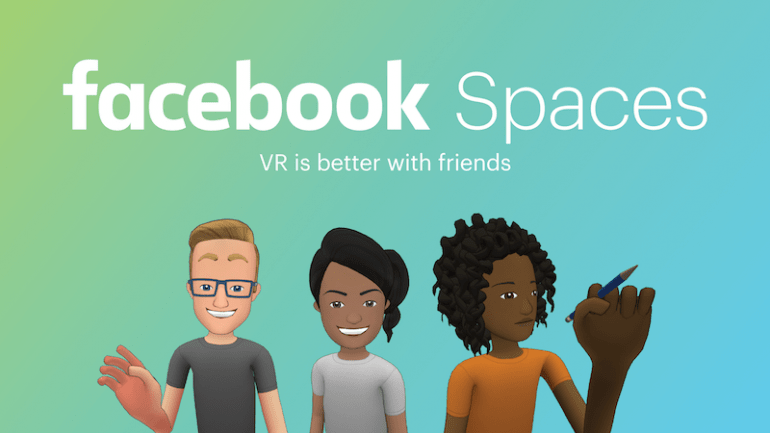Photoshop and Canva Pro are both popular design tools, but they cater to different needs and skill levels. Here’s a comparison to help you decide which one is right for you:
- Purpose:
- Photoshop: Primarily a professional-grade photo editing and graphic design software, Photoshop is suitable for those who require advanced tools and capabilities. It’s widely used by photographers, graphic designers, and other creative professionals.
- Canva Pro: Canva Pro is a user-friendly, web-based design tool aimed at simplifying the design process for non-professionals. It’s ideal for small businesses, social media managers, and individuals looking to create visually appealing graphics quickly and easily.
- Learning Curve:
- Photoshop: Photoshop has a steeper learning curve due to its extensive features and complex interface. It may take time to master the software, but once you do, it offers unparalleled design flexibility.
- Canva Pro: Canva Pro is designed to be intuitive and easy to learn, making it perfect for those without a background in graphic design. It offers a drag-and-drop interface with numerous templates, making the design process simple and fast.
- Features:
- Photoshop: Photoshop boasts a vast range of advanced tools for photo editing, retouching, and manipulation. It also supports creating graphics, illustrations, and digital paintings from scratch.
- Canva Pro: Canva Pro provides a more limited range of tools and features compared to Photoshop. However, it does offer a vast library of templates, images, icons, and fonts that can be customized to suit your needs.
- Pricing:
- Photoshop: Photoshop is part of Adobe’s Creative Cloud subscription, which starts at $20.99/month for a single app plan. This can be expensive for some users, especially if they only require basic design functionalities.
- Canva Pro: Canva Pro is more affordable, with pricing starting at $12.99/month (or $9.95/month if billed annually). It also offers a free plan with limited features for those who want to test the waters before upgrading.
- Collaboration:
- Photoshop: Photoshop does not have built-in collaboration features. However, you can share and collaborate on files through Adobe Creative Cloud, but the process is not as seamless as Canva.
- Canva Pro: Canva Pro allows for real-time collaboration, making it easier for teams to work together on designs. You can share your designs, leave comments, and make edits simultaneously.
If you’re thinking about upgrading your design software, you’re probably wondering, Photoshop VS Canva Pro – which is best for me?
The competition for those of you who blog or create any type of professional content for the Internet is only getting tougher. You require a design program that can help you achieve your objectives…
Most bloggers would recommend upgrading to Canva Pro because it is a more user-friendly program. This is correct, but it is far from the only factor to consider.
Although Canva is a great program, it is not for everyone. This blog post delves deeply into the advantages, disadvantages, benefits, and features of both Canva and Photoshop. If you’re debating whether to upgrade to Photoshop or Canva Pro, this article will help you decide.
Canva is it free?
If you rely on Pinterest for traffic, keep in mind that Pinterest is emphasizing unique images and fresh content. The last thing you want to do is use the same free Canva stock images and Pinterest pin templates that everyone else is.
This is especially important if you’re using free Canva, where stock images and designs are frequently shared among pinners.
The main reason to upgrade to Canva Pro is to gain instant access to over 2 million photos, videos, and graphic resources.
This helps to keep your graphics more fresh and unique than those who rely on the program’s free version.
That being said, Photoshop is not the solution for everyone. It will take several weeks to get used to the software and several months to master it. You’ll also need to provide your own images, either through stock photography or by taking your own.
Those who want to create better, more unique images, more customization, and the ability to create a stand-out brand will likely find it worthwhile to skip the Photoshop learning curve.
However, incorporating photos will require far more effort than the simple drag-and-drop format that Canva users are accustomed to.
Now, let’s compare the features and benefits of Canva Pro and Photoshop so you can make an informed decision about which service to use.
Is Canva more user-friendly than Photoshop?
Canva is unquestionably the easiest program to learn and use if you have no prior design program experience. Photoshop, on the other hand, can be overwhelming due to all of the features and tools available.
This is Canva’s main selling point.
However, I found Canva to be surprisingly clumsy when it came to saving custom design templates, and there are few options for text effects, necessitating the use of time-consuming workarounds.
You’ll also need the Pro option if you want your canvas/designs to auto-resize.
Photoshop is actually easier to use once you’ve gotten past the learning curve when it comes to creating your own vision.
This is due to the fact that some designs simply cannot be created using Canva alone.
For example, in Photoshop, it is extremely simple to:
Make your own drop shadows.
Outline any font Type-text within a shape
Make use of gradients and color overlays.
And much more...Canva is simply not that sophisticated, at least not yet. These features are not available, whereas they can be learned in Photoshop in minutes.
Photoshop vs. Canva in terms of cost
You might be surprised by the price difference between Canva Pro and Photoshop…
Canva does have a free version, but if you’re serious about design and branding, the Pro version is a must.
This enables easy resizing as well as many more photos and elements, custom fonts, and the ability to upload your own fonts.
Canva Pro costs $12.99 per month when paid monthly.
Photoshop is only $9.99 per month when billed monthly, and it comes with Lightroom.That’s correct. Photoshop is actually less expensive than Canva, and it includes another fantastic program (Adobe Lightroom).
Which offers the best value for money?
This question is really dependent on your design program’s goals and needs. Canva is the better value if you want something quick and easy with built-in assets. Photoshop is probably the better value if you want to create professional images, edit out flaws, or create works of art.
Both Photoshop and Canva Pro are great value for money in my opinion, but if you can only choose one, it depends on what and why you need a design program…
For Professional Designers, Photographers, and Illustrators, Photoshop is the Better Value.
Photoshop, without a doubt, can produce far more robust designs than Canva or Canva Pro.
Photoshop can be used to create custom logos, templates, brochures, 3D projects, patterns, and mockups, among other things.
Photoshop also includes Lightroom! (Most Instagrammers use Lightroom to make their photos look beautiful.) Photoshop allows you to create any graphic you want. And, contrary to its name, no photos are required.
I created these digital graphics for other projects without the use of any photos. Shapes and digital brushes were used to create these.
Photoshop allows you to create works of art.
Canva is a better value for beginners and some business users.
With that said, while Photoshop is the more powerful program, Canva is great for creating designs quickly. Personally, I have both Photoshop and Canva Pro subscriptions and find myself using both equally but for different purposes.
Canva Pro is my go-to tool for creating social media content and anything else that requires stock photos. Prior to Canva, you would have to purchase and download stock photos from third-party websites.
You’d then need to import that photo into whatever design software you were using to create your design. It was a long and tedious process.
The main benefit of upgrading to Canva Pro is access to a fully-stocked library of stock photos, videos, audio, and graphics that can be added to a design with the click of a mouse.
Canva offers the following advantages when upgrading to Canva Pro:
Uploading your own custom fonts (this is also possible in Photoshop)
Access to over 2 million additional stock photos, fonts, and elements
Basic animation features are available.
Auto-resizingThe primary advantage of upgrading from Canva Free to Canva Pro is access to a large library of stock photos, videos, icons, and fonts. This is critical if you’re designing for a business. Free stock images are oversaturated and can devalue your brand if you rely on them too heavily.
Canva vs. Photoshop for Logo Design
Photoshop is a great program for creating high-quality custom logos because it has powerful vector capabilities, text effects, shapes, and artistic brushes.
Personally, I believe that a simple logo is the best option for bloggers. I prefer to download a font from 1001fonts.com (important make sure it’s okay for commercial use) and then use Photoshop to incorporate some text effects or shapes into the design.
Canva allows you to create a basic logo for your website, but Photoshop provides many more design options if you need something more advanced.
Text can be transformed into a different shape.
Text should be written along a path.
Drop shadows and gradients can be easily added.
Make outline text from any font on your computer.Photoshop Text Effects Photo Editing & Color Correction Example
Canva can crop, scale, and color-correct photos, but that’s about it. Canva is not a good choice if you want to professionally retouch and repair photos, remove blemishes, color correct, or stylize photos.
Photoshop allows you to transform a photograph into almost anything. Basic edits aren’t nearly as difficult as you might think.
Consider how quickly I was able to remove boats from a photo of Niagara Falls in less than 20 seconds.
Photoshop can create almost any look and save photos that were previously impossible to see.
While in Alaska, I took this photo of Denali Mountain, and even with the naked eye, I couldn’t make out much of the mountain’s peak. Photoshop helped me make the image beautiful.
Help with Video Creation
Neither program is designed for video, but Photoshop has some video capabilities, and Canva has recently improved their video game.
This is great news for Pinterest users. According to my own statistics, video pins receive a higher impression share than photo pins.
If you want to learn more about video pins, check out my guide.
Creating custom videos in the optimal vertical 2:3 ratio used to be difficult without professional video editing software like Adobe Premiere Pro or After Effects – but Canva has recently greatly expanded its video capabilities.
You can now upload your own videos to Canva designs and use simple animated graphics to highlight important parts of your pin – all with the free version of Canva.
See below for an example of a video pin I made from scratch using Canva’s free version.
If you upgrade to Canva Pro, you will also gain some basic animation capabilities. I’m sure Canva will improve these over time, but they’re not great right now.
How Quickly Can You Create Designs in Photoshop vs. Canva?
Canva’s loading speed is determined by your internet connection because it is a cloud-based program.
Photoshop requires a computer (either a laptop or a desktop PC) with at least 4GB of RAM.
You should be fine if you’re using a fairly modern laptop, but I’d recommend downloading the Pinterest trial version to test it out on your computer just in case.
In terms of image creation, Canva is clearly the faster program if you stick to premade templates.
However, once you’ve mastered Photoshop, it’s just as quick (if not faster) to use for custom designs. I make custom pins in about 10 minutes using my own templates.
This is approximately the time it would take me on Canva.
File Formats on Hand
Photoshop lets you save in almost any file format.
Here are some possibilities…
Photoshop (PSD), Photoshop 2.0, Photoshop DCS 1.0 and 2, Photoshop EPS, Photoshop Raw, Digital Negative (DNG), BMP, Cineon, DICOM, GIF, IFF, JPEG, Large Document (PSB), OpenEXR, PDF, PICT File, PICT Resource, Pixar, PNG, Portable Bit Map, Radiance, Scitex CT, TIFF, WBMP, Flash Video (FLV), QuickTime Movie, AVI, MPEG4.
Photoshop, as you can see, covers all of your bases. Learn more about image and video file formats by visiting Photoshop’s documentation pages.
Canva can save files in the following formats (when using the Pro version): JPG and PNG, PDF, PPT, GIF, and MP4.
This is because Canva is primarily intended for users who want to create graphics for social media. It’s not a big deal if that’s all you’re doing. Other file formats are probably unnecessary.
Capability Offline vs. Capability in the Cloud
Because Canva is cloud-based, you can create and access designs from any location with an Internet connection. You can do this by visiting Canva’s website, downloading the mobile apps, or downloading the Canva desktop app.
Remember that Canva’s desktop app requires an Internet connection. So, no matter what, you’ll need the Internet to work on a Canva design.
Photoshop, on the other hand, is a desktop application that must be downloaded and installed in order to use the full program. However, there are two cloud-based apps included: Photoshop Express and Lightroom Cloud.
You also get 20GB of cloud storage for your designs, allowing you to access them from multiple computers.
Which is better, Canva or Photoshop?
The decision between Photoshop and Canva Pro is primarily influenced by three factors:
Your desire to create more distinctive and sophisticated designs.
Eagerness to learn a new skill.
Need quick access to stock images, videos, and icons.
Sensitivity to price.Canva for Free
Excellent choice for those on a tight budget.
Simple design functionality (similar to that of Microsoft PowerPoint).
There are only a few free photos and elements available.Canva Professional
Extra free photos and elements for your designs.
Uploading your own fonts is possible.
Auto-resize.
More organizational folders.
An internet connection is required.Photoshop
Capabilities for advanced design.
More difficult to learn, but with fewer restrictions.
It is less expensive than Canva Pro, but it does not include free stock images built into the program.Summery
In conclusion, if you’re a professional designer or require advanced design tools, Photoshop is the better choice. However, if you’re a beginner or need a quick and easy way to create visually appealing graphics without investing too much time or money, Canva Pro is the way to go. Canva Pro is probably your best option if your main requirement from a graphics program is easy access to a library of cheap stock photo and video resources. Photoshop is the way to go if you want to create more unique, custom images.

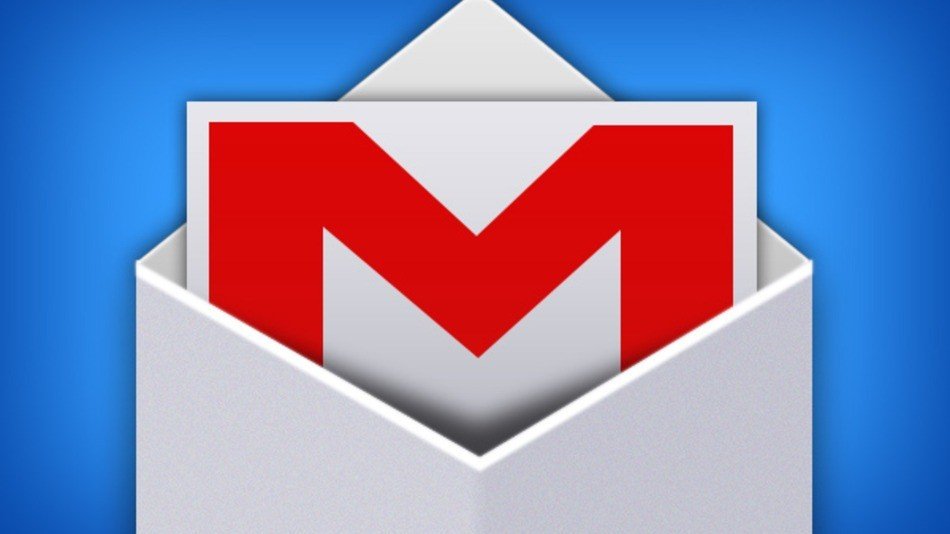
![The Blogger's Guide To Affiliate Links: rStyle, ShopStyle, Amazon [2024 Update] - 20 ways to make money online in 2021](https://www.toptut.com/wp-content/uploads/2021/06/woman-holding-bunch-money-looks-very-surprised-scaled-1.jpg)
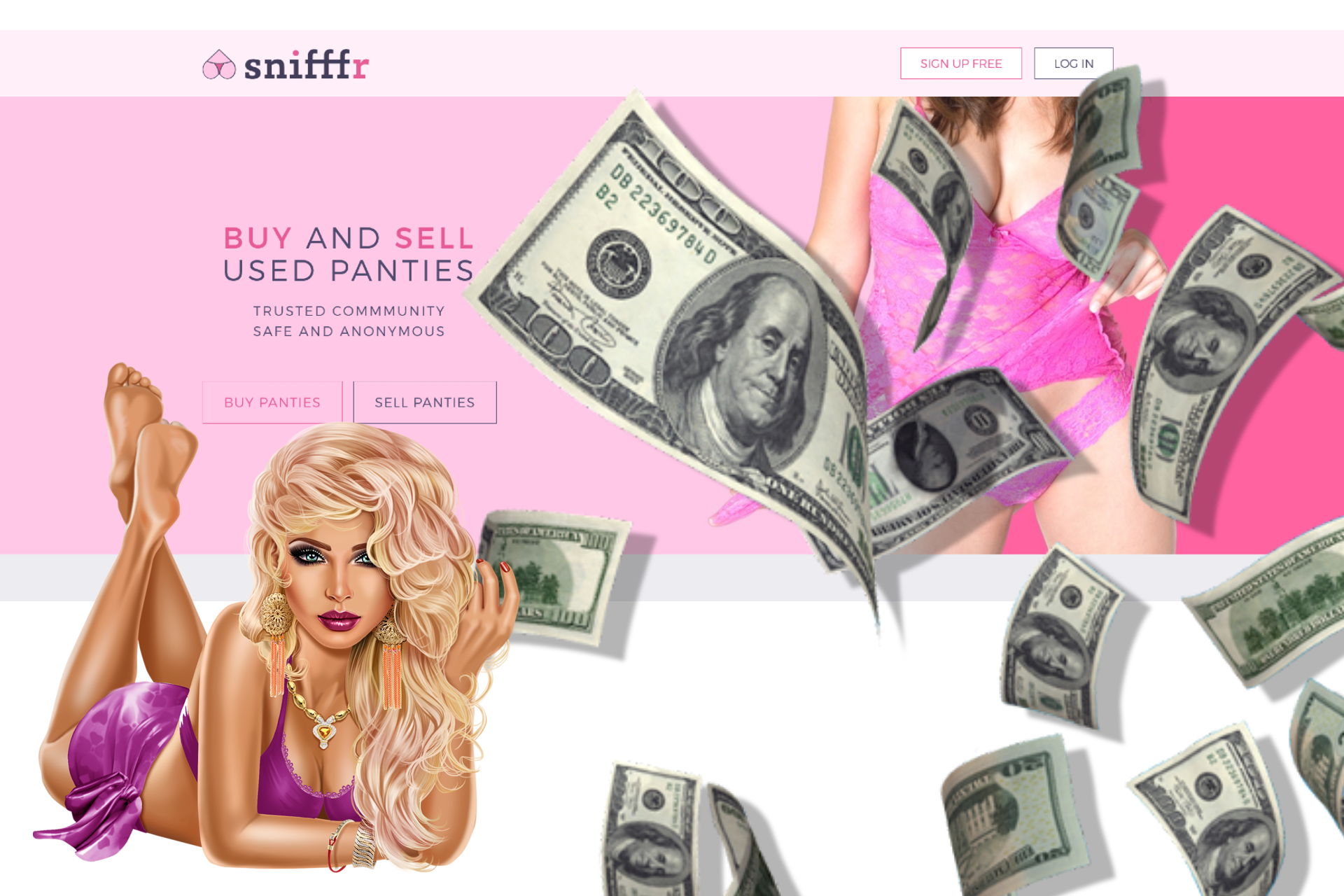


![Top 15 AI Video Annotation Tools in 2024 [Free & Paid] - AI Video Annotation Tools](https://www.toptut.com/wp-content/uploads/2023/10/AI-Video-Annotation-Tools.jpg)