This is probably the easiest tutoral ever. We are going to take a simple and well known gold effect, but because of we will use an artistic, hand-brushed font – Broken Stick (Download it free at dafont.com), this will give the letters a bit of a melting, liquid effect.
Free .PSD File of this tutorial is available for Lorelei Web Forum members.
So, we will be making this text effect in mere 4 steps.

Make a new canvas – 450*150 px. Fill it with the black colour. The background hue is optional, but this particular tutorial won’t look good on a light background, as the text’s shine will not be visible.

- Type your word inside this black box, using the “Broken Stick” font.
- Go to Layer >> Layer Styles >> Options, and apply these settings:
- Use #eab000 for the Inner Shadow settings.

- Outer Glow is what will give the gold text it’s shine. We used the #febf01 colour but you may want to choose a darker hue to give it less “pimpy” effect.

- Use the “Roling Slope – Descending” gloss contour for shading effect.

- Last but not least – Gradient Effect. This will give the text, what I call – “hot honey” (not ment erotically! 😀 ) effect. The colors are #000000 to #fcb904.

Guess what? That’s it! The image is ready. Lorelei members can download the .PSD file for free.

![The 10 Most Accurate Website Traffic Estimators [2025 Update] - Accurate Website Traffic Estimators The 10 Most Accurate Website Traffic Estimators [2025 Update] - Accurate Website Traffic Estimators](https://www.toptut.com/wp-content/uploads/2024/01/The-10-Most-Accurate-Website-Traffic-Estimators-2024-Update.jpg)





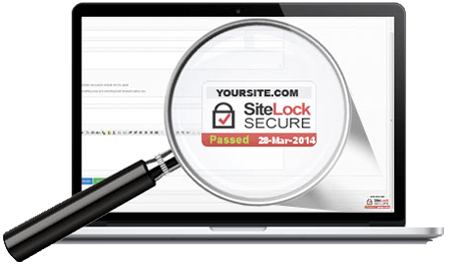
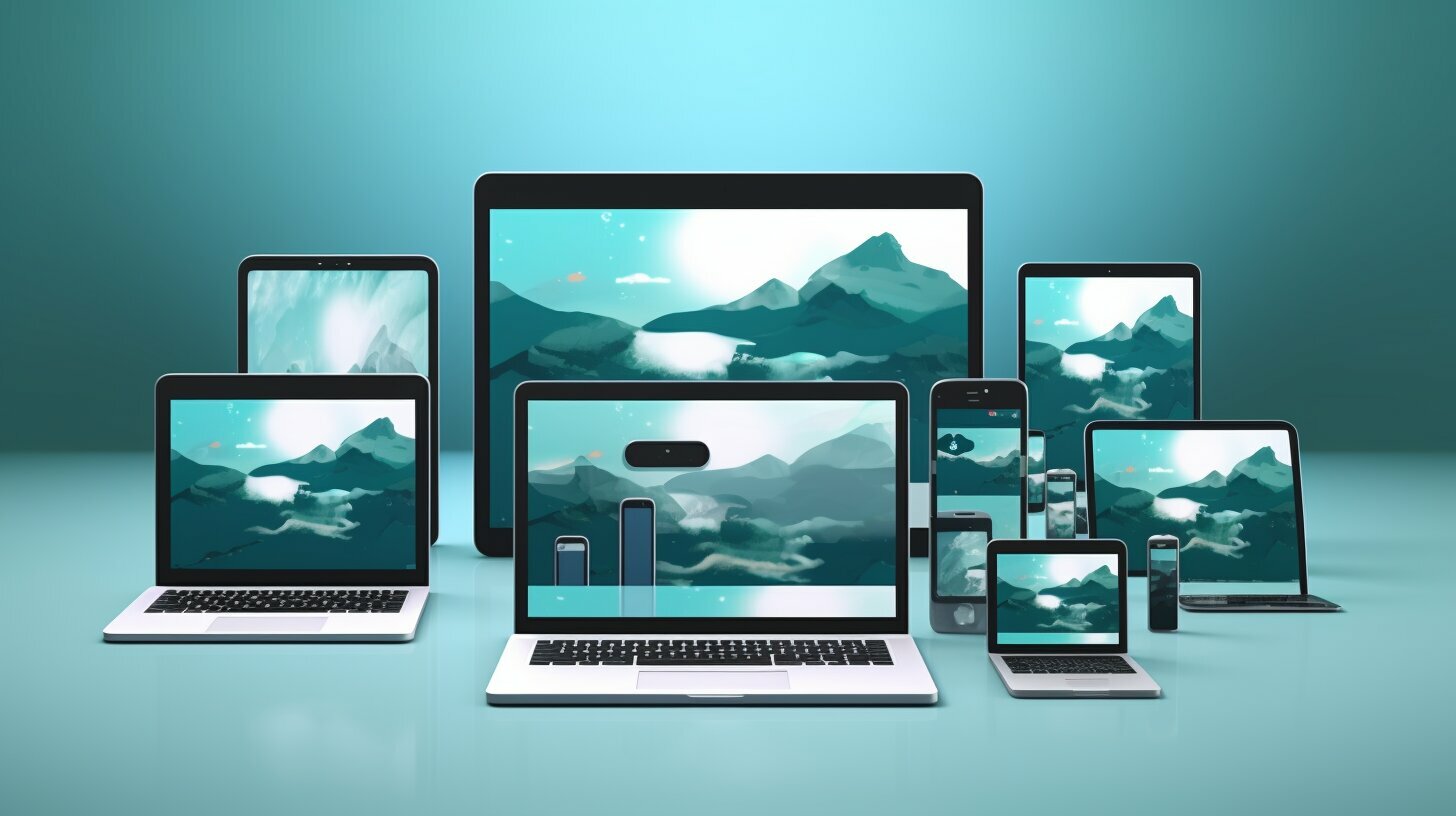
i want photoshop tutorial from photoshop cafe
when every latest tutorials come means
please sent me
my adress:veeru_vamse@yahoomail.com
i want photoshop tutorial from photoshop cafe
when every latest tutorials come means
please sent me
my adress:veeru_vamse@yahoomail.com
Hey,
I love this tutorial thanks. Its very clear, even for newbies like me. And the effect is really nice, thank you!
hey, this tutorial sure is helpful! but, i wnder if you could enlarge the pictures of the settings for the layer styles? i could hardly read it. thanks!
I LOVE this tutorials.IN this side the effect is realy very nice.THIS is very helpful for me . THANKYOUUUUUUUUUUUUUUUUUUUUUUUUUUUUUUUUUUUUUUUUUUUUUUUUUUUUUUU.
Kaily, did you try to mouse point the pictures?? just press the mousebutton 🙂
how to creat water drop and also how to creat ice cube
Thankz.. buddy.. a very cool text effect that was keep workin n experimenting for more 🙂
take care
really nice thx!
Fantastic! Thanks for ur sharing!
hey that’s ok but it will be very nice if you make large images in this page for example if i wanna to save this page i can easily save this page
kulll)
Hey this is really very nice tutorial. i tried with different fonts but the effect reamins mind blowing.
Thanks for sharing this tutorial!!
I dont understand a shit :X
very nice..
although i cant find a place on my site to fit that image
still, its very usefull and thanks
hi
i’m a new student to you.
please send new ones for me.
thank qqqqqqqqqqqqqqqqqqqqqqqqqq
my e_mail naughty_may17@yahoo.co.in
lll
hey i really like this picutre and you just made it very fun for me well hoped youlike it too!!!!!
hey i loved it thankssssssss!!!!!!
i love to use photoshop so please send sme tutorial from photoshop cafe. send in my mail id ktp_newa@yahoo.com
thank you very much for helpness.