Are you tired of the lackluster performance of your current web hosting or domain registrar? Or maybe you’re just looking for a change of pace? Either way, transferring your domain from Namecheap to GoDaddy or HostPapa hostings could be just what you need for a smoother web journey.
In this section, I’ll provide an overview of the domain transfer process and explain why it’s important to have a seamless online experience. Let’s get started!
Key Takeaways:
- Transferring your domain can improve your online experience.
- A smooth web journey is crucial for website performance and user satisfaction.
- The transfer process involves several steps but is worth the effort for better hosting and registrar services.
Why Transfer Your Domain from Namecheap to GoDaddy
Oh boy, have you been missing out! Here are just a few reasons why you might want to hop on over from Namecheap to GoDaddy:
- Better Customer Support: GoDaddy offers 24/7 customer support via phone, chat, and email, so you can get help whenever you need it. No more waiting around for a response from Namecheap’s support team!
- Additional Features: GoDaddy has a wide range of additional features and services for website building, online marketing, and security. From website templates to SSL certificates, GoDaddy has got you covered.
- Reliable and Secure: GoDaddy has been around for over 20 years and has established itself as a trustworthy and secure platform for domain registration and hosting. You can rest easy knowing your website is in good hands.
Okay, now that I’ve convinced you to make the switch, let’s get into the nitty-gritty of transferring your domain to GoDaddy. Here are the steps you need to follow:
- Log in to your GoDaddy account and click on “Domains”.
- Select “Transfer” and enter the domain name you want to transfer from Namecheap.
- Follow the prompts to select your transfer options and enter your authorization code from Namecheap.
- Submit your transfer request and wait for it to be processed.
Easy peasy, right? Don’t worry, I’ll walk you through each step in more detail in the next section. Get ready to make the leap to a better web experience with GoDaddy!
How to Initiate the Domain Transfer Process
So you’ve decided to make the move from Namecheap to GoDaddy – welcome to the club! But before you can enjoy all the benefits of GoDaddy’s services, you’ll need to initiate the domain transfer process. Don’t worry; it’s not rocket science, but it does require a bit of attention to detail.
The first step is to prepare your domain for transfer. This involves unlocking it and disabling any privacy protection that may be enabled. You can do this by logging into your Namecheap account and navigating to the domain management page. Look for the “domain lock” and “privacy protection” settings, and turn them off if they’re on.
Next, you’ll need to obtain the authorization code from Namecheap. This is a unique code that authorizes the transfer of your domain from Namecheap to GoDaddy. You can usually find the authorization code in your Namecheap account, under the domain management section.
Once you’ve got the authorization code, you can initiate the transfer process on GoDaddy’s platform. To do this, you’ll need to log into your GoDaddy account and navigate to the “domain transfers” section. Enter your domain name and follow the instructions on the screen to complete the transfer request.
Domain Transfer Guide
Here’s a step-by-step guide to initiating the domain transfer process:
- Log into your Namecheap account and disable domain lock and privacy protection for your domain
- Obtain the authorization code from your Namecheap account
- Log into your GoDaddy account and navigate to the “domain transfers” section
- Enter your domain name and click “transfer”
- Enter the authorization code when prompted
- Select the appropriate transfer options and continue
- Confirm the transfer request
And that’s it! You’ve initiated the domain transfer process. Now all that’s left to do is wait for the transfer to complete, which can take anywhere from a few hours to several days, depending on various factors.
Completing the Domain Transfer on GoDaddy
Congratulations, you’ve made it this far! Now let’s wrap up this transfer process and get you up and running on GoDaddy.
First things first, gather that authorization code we talked about earlier from your pals over at Namecheap. This code is like the key to your domain, so keep it safe and secure until you’re ready to use it.
Now that you have your code, head over to GoDaddy’s transfer page and enter in your domain name. This is where the magic happens, so hold on tight.
| Step | Description |
|---|---|
| 1 | Enter your authorization code and continue to the next page. |
| 2 | Select your transfer options, such as how long you want to renew your domain for and whether you want to add privacy protection. |
| 3 | Confirm your transfer request and pay for any fees associated with the transfer. |
Once you’ve completed these steps, you’ll need to wait for the transfer to be processed. This can take up to 7 days, so be patient and resist the urge to hit refresh every 5 seconds.
During this time, you may receive emails from both Namecheap and GoDaddy regarding the transfer. Make sure to keep an eye out for any important information or next steps you need to take.
And just like that, you’ve successfully transferred your domain registration to GoDaddy! Give yourself a pat on the back and enjoy your smoother web journey.
Transferring Additional Services and MX Records
So, you’ve successfully transferred your domain from Namecheap to GoDaddy. Congratulations, my friend! But wait, there’s more! In this section, I’ll guide you through the process of transferring additional services associated with your domain, like email accounts or website hosting, and updating the MX records to avoid any interruptions in your email functionality.
Moving Your Website Hosting and Other Services
If you had website hosting or any other services associated with your domain at Namecheap, you’ll need to move those services to GoDaddy. Don’t worry; it’s a piece of cake! Here’s how you can do it:
- Log in to your Namecheap account and navigate to the “Products” section.
- Select the service you want to transfer to GoDaddy and click on “Manage.”
- Find an option to export or backup your data, and do so.
- Log in to your GoDaddy account and navigate to the “Products” section.
- Find an option to import or restore your data, and follow the instructions.
- Enjoy your smooth web journey with GoDaddy! Yay!
Updating Your MX Records
If you’re using an email service with your domain, chances are you’ll need to update your MX records to ensure that your emails keep flowing smoothly. Here’s how you can update your MX records:
- Log in to your GoDaddy account and navigate to the “Domains” section.
- Click on “Manage DNS.”
- Find the option for adding new records and add an MX record for your email service.
- Update the priority for the new MX record to be higher than any existing ones.
- Ensure that your email service provider has provided you with the correct MX record details and follow their instructions.
- Wait for the changes to propagate, which can take up to 24-48 hours.
- Enjoy uninterrupted email functionality with GoDaddy! Woo-hoo!
Transferring additional services and updating your MX records may sound daunting, but it’s a crucial step in your web journey. Trust me; it’s worth it! With GoDaddy, you can experience top-notch customer support and a wide range of features that will make your online presence shine. So don’t hesitate; let’s take the leap together and enjoy a smoother web journey!
Troubleshooting Common Issues During the Domain Transfer
Transferring a domain from Namecheap to GoDaddy can be a smooth process, but sometimes, things don’t go as planned. Don’t worry, though, I’ve got some witty troubleshooting tips to help you overcome any obstacles that may come your way.
Problem: Domain Transfer Failed
If your domain transfer fails, there could be a few different reasons why. First, double-check that the authorization code you entered is correct. Also, ensure that your domain is unlocked and privacy protection is disabled. If you’re still having issues, contact support for both Namecheap and GoDaddy to pinpoint the problem and find a solution.
Problem: Domain Lock Issues
Make sure your domain is unlocked before starting the transfer process. If it’s still locked, you won’t be able to transfer it. Also, keep in mind that some registrars, like Namecheap, automatically re-lock domains after a certain amount of time. Check with your registrar to see if this is the case and unlock the domain again before attempting the transfer.
Problem: Delayed Transfer Process
Domain transfers can take up to 7 days to complete, so be patient and give it some time. If it’s been longer than that, check the status of your transfer on both Namecheap and GoDaddy’s platforms. Sometimes, there are issues on one end or the other that are causing delays. If you’re still having problems, contact support for both registrars to get more information.
Problem: DNS Issues
If you’re experiencing issues with your DNS settings after transferring your domain, make sure you’ve properly updated your MX records. This will ensure that your email functionality remains uninterrupted. If you’re still having issues, check with your hosting provider to ensure that everything is set up correctly.
Transferring a domain can be a bit of a headache, but with these witty troubleshooting tips, you’ll be able to overcome any obstacles and enjoy a smoother web journey with GoDaddy.
Enjoy a Smoother Web Journey with GoDaddy
Alright, folks, we made it! By now, you’re well-versed in the art of transferring domains from Namecheap to GoDaddy. It might have seemed daunting at first, but trust me, it’s worth it.
Let’s take a moment to appreciate GoDaddy’s impressive features. As a longtime user and fan, I can confirm that their customer support is top-notch. They’re available 24/7 to answer any questions or concerns you might have. And let’s not forget about their drag-and-drop website builder, which makes creating a professional-looking site a breeze.
Of course, the cherry on top is their competitive pricing. You’ll get more bang for your buck with GoDaddy than with most other hosting services out there.
So, don’t hesitate any longer. Make that transfer and enjoy a smoother web journey with GoDaddy. Trust me, your website (and your wallet) will thank you.
Now, if you’ll excuse me, I’m off to transfer a few more of my domains. Happy hosting!
FAQ
Q: Can I transfer my domain from Namecheap to GoDaddy or HostPapa?
A: Yes, you can transfer your domain from Namecheap to GoDaddy or HostPapa.
Q: Why would I want to transfer my domain from Namecheap to GoDaddy?
A: There are several reasons why you might consider transferring your domain to GoDaddy. GoDaddy offers better customer support and additional features that can enhance your web experience.
Q: How do I initiate the domain transfer process?
A: To initiate the domain transfer process, you need to unlock your domain at Namecheap, disable privacy protection, obtain the authorization code, and then initiate the transfer on GoDaddy’s platform.
Q: How do I complete the domain transfer on GoDaddy?
A: To complete the domain transfer on GoDaddy, you will need to enter the authorization code, select the appropriate transfer options, and confirm the transfer request. Make sure to follow all the necessary steps provided.
Q: Can I transfer additional services associated with my domain?
A: Yes, you can transfer additional services such as email accounts or website hosting from Namecheap to GoDaddy. Follow the instructions provided to ensure a smooth transition of these services.
Q: What should I do if I encounter issues during the domain transfer?
A: If you encounter any issues during the domain transfer process, such as transfer failures or delays, refer to the troubleshooting section for tips and solutions. Reach out to customer support for further assistance if needed.
Q: Why should I choose GoDaddy for a smoother web journey?
A: Transferring your domain to GoDaddy can provide you with a better overall web experience. Enjoy enhanced customer support, additional features, and services that can elevate your online presence. Don’t hesitate to take action and make the transfer for a smoother web journey.






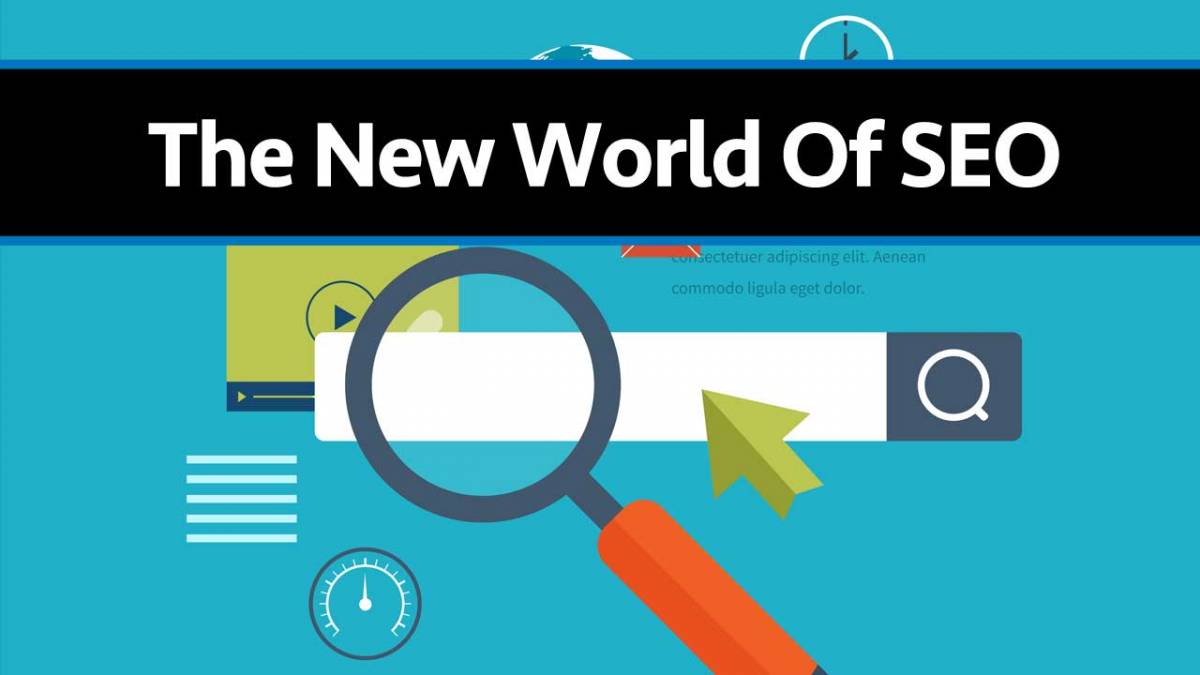

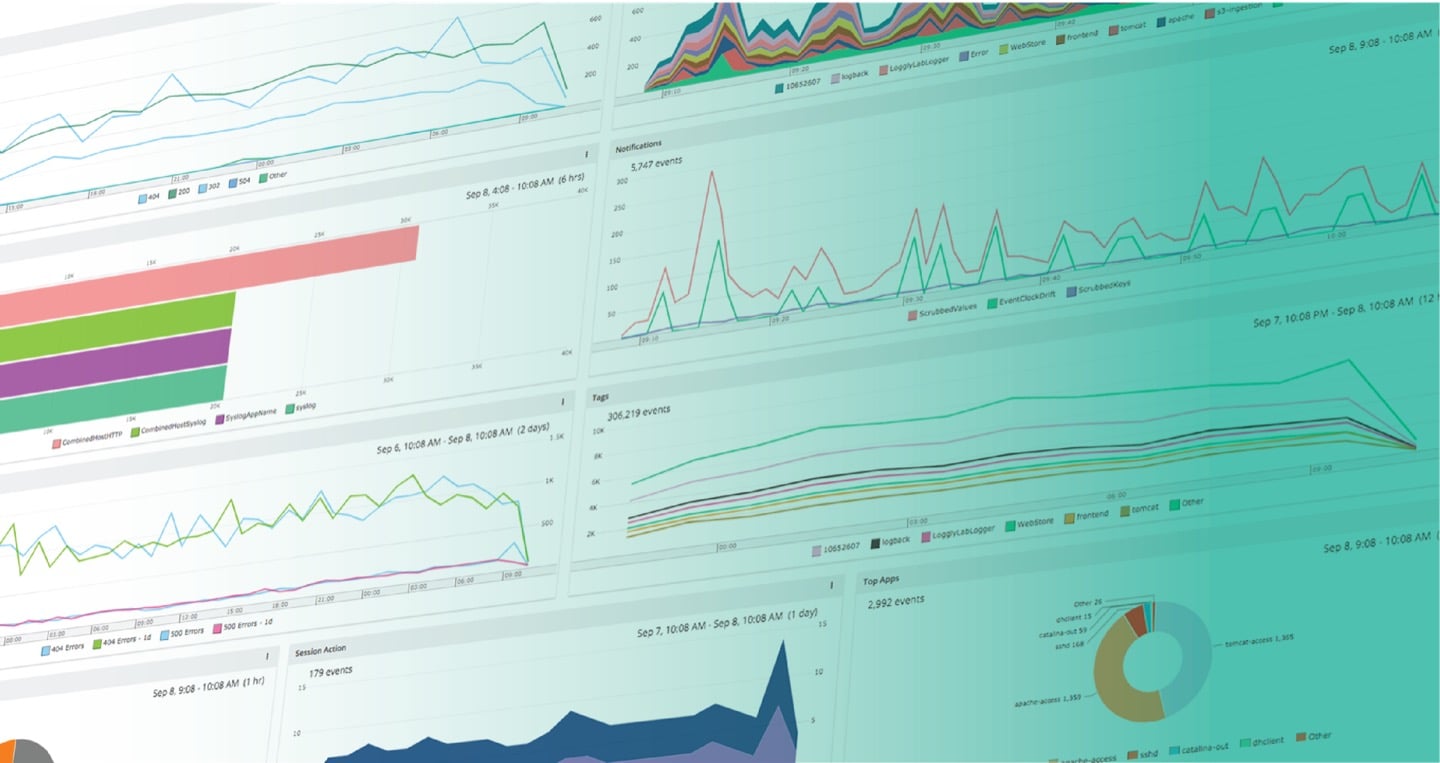
Comments 1
Comments are closed.