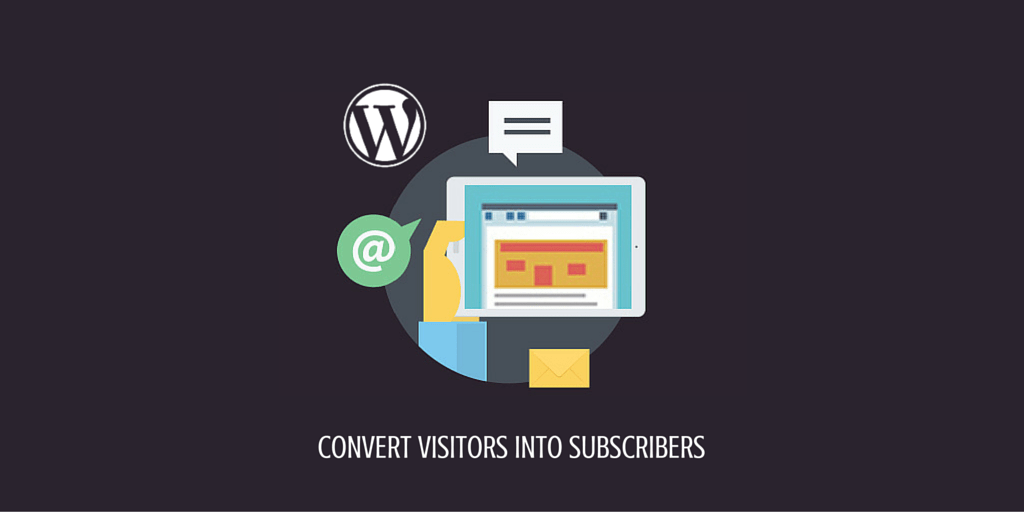Building a website from scratch may seem like a complex task, especially if you’re new to web development. But fear not! In this step-by-step guide, we’ll show you how to create your own WordPress theme even if you have no prior coding experience. Whether you want to build a personal blog or a professional website, this guide will walk you through the process in 10 straightforward steps.
By the end of this tutorial, you’ll have the skills to design a unique WordPress theme that reflects your style and meets your website’s requirements.
So, let’s dive in and discover how to make a WordPress theme from scratch, and unlock your creativity in the fascinating world of website design.
Step 1: Choose a Domain
Before you can start building your WordPress theme, it’s important to choose the right domain name for your website. Your domain name serves as the address that visitors will use to access your site. It’s essential to select a domain that is not only memorable but also closely aligned with your brand and the purpose of your website.
A short and catchy domain name can make it easier for users to remember and find your website. Consider using keywords that are relevant to your industry or business to improve your search engine optimization (SEO). However, avoid using complex or hard-to-spell words that may confuse your potential visitors.
When choosing a domain, keep these tips in mind:
- Ensure it aligns with your brand: Your domain name should accurately represent your brand identity and give visitors an idea of what your website is all about.
- Keep it simple and concise: Shorter domain names are usually easier to remember and type, reducing the chances of potential visitors mistyping your website’s address.
- Avoid numbers and hyphens: Numbers and hyphens can make your domain name appear unclear and unprofessional. It’s best to stick to letters.
- Make it unique: Stand out from the crowd by choosing a domain name that sets you apart from your competitors.
Once you have decided on the perfect domain name for your website, you can purchase it from a domain registrar. Many web hosting providers also offer domain registration services, making it convenient to both secure your domain and set up your hosting in one place.
| Domain Registrar | Price Range | Features |
|---|---|---|
| GoDaddy | $9.99 – $19.99 per year | – Wide variety of domain extensions – 24/7 customer support – Domain management tools |
| Namecheap | $8.88 – $10.98 per year | – Free WHOIS privacy protection – Affordable pricing – Easy-to-use domain management |
| Bluehost | $11.99 – $17.99 per year | – Free domain included with hosting – Reliable hosting services – Simple domain management interface |
Once you’ve registered your domain name, it’s time to move on to the next step of building your WordPress theme: purchasing web hosting and domain registration. This will ensure that your website is accessible to visitors on the internet.
Step 2: Purchase Web Hosting and Domain
Now that you have chosen the perfect domain name for your website, it’s time to take the next step and purchase web hosting and domain registration. Web hosting is a service that allows your website to be accessible on the internet, making it available to visitors from around the world.
When it comes to web hosting, there are different options to consider based on your needs and budget. Here are a few popular hosting options:
- Shared Hosting: Shared hosting is a cost-effective option where your website shares server resources with other websites. It’s a great choice for small to medium-sized websites.
- VPS Hosting: Virtual Private Server (VPS) hosting provides a dedicated portion of a server’s resources, giving you more control and flexibility for your website.
- Managed WordPress Hosting: This type of hosting is specifically optimized for WordPress websites. It offers enhanced security, automatic updates, and expert support.
When choosing a web hosting provider, consider factors such as reliability, customer support, scalability, and additional features offered. It’s important to select a hosting plan that aligns with your website’s requirements and growth potential.
Once you have decided on the hosting option that suits you best, it’s time to proceed with the domain registration process. Many web hosting providers offer domain registration services, making it convenient to manage both your hosting and domain from the same provider.
Now that you have a better understanding of web hosting and domain registration, let’s move on to the next step: installing WordPress.
Step 3: Install WordPress
Now that you have purchased web hosting, it’s time to install WordPress and get your website up and running. Thankfully, the process is incredibly easy thanks to the convenient one-click installation feature offered by most web hosting providers.
By using the one-click installation, you can save time and effort, eliminating the need for manual installation. It simplifies the setup process, allowing you to focus on building your theme without any technical hassle.
Once you have completed the installation, you will gain access to the WordPress dashboard, which is your central hub for managing and customizing your website. From here, you can begin the exciting journey of creating a unique and captivating WordPress theme.
Why Choose One-Click Installation?
“One-click installation is every beginner’s dream. It takes away the complexity and confusion of manual installation, making it accessible to anyone, regardless of their technical knowledge. With just a single click, you can have WordPress up and running in no time.”
With WordPress installed, you are now ready to delve into the world of theme customization and bring your website vision to life.
Step 4: Find a WordPress Theme
Before you can start customizing your WordPress theme, you need to find a suitable theme to work with. WordPress offers a wide range of themes in the WordPress theme directory. Whether you’re looking for a free or premium theme, you can find options that match your design preferences and functionality requirements.
Utilize the WordPress theme directory to browse through the available themes. Here, you’ll find a diverse collection of themes created by talented developers from around the world. The directory provides you with the opportunity to explore themes across various categories, such as business, photography, e-commerce, and blogging.
If you’re on a tight budget, you can consider using a free WordPress theme. These themes are carefully crafted and tested to ensure they meet WordPress’ quality standards. They offer basic customization options and can serve as a great starting point for your website.
On the other hand, if you’re willing to invest in a more premium experience, there are plenty of premium themes available. These themes often come with advanced customization features, additional design options, and dedicated support from the theme developers.
To find the perfect theme, evaluate your website’s goals, target audience, and desired features. Consider the design aesthetics, responsiveness, and compatibility with plugins you plan to use. Remember, the right theme can greatly impact the overall appearance and functionality of your website.
Benefits of Using a WordPress Theme
1. Professional Design: WordPress themes are designed by professionals who understand the importance of aesthetics and user experience. Using a theme ensures your website looks polished and visually appealing.
2. Time-Saver: Themes come pre-designed with layouts, color schemes, and typography options. This saves you time on creating a design from scratch.
3. Responsive Design: Most WordPress themes are responsive, meaning they adapt seamlessly to different screen sizes and devices. This ensures your website looks great on desktops, tablets, and smartphones.
4. Customization Options: Themes provide a range of customization options, allowing you to modify the layout, colors, fonts, and other design elements to align with your brand identity.
5. Regular Updates and Support: Premium themes often come with regular updates and dedicated support, ensuring your website remains secure and functional.
Choosing the Right WordPress Theme
When selecting a WordPress theme, keep the following factors in mind:
- Design: Look for a design that aligns with your brand identity and target audience. Consider the layout, color scheme, typography, and overall visual appeal.
- Responsiveness: Ensure the theme is responsive and mobile-friendly to provide a seamless user experience on different devices.
- Customization Options: Evaluate the theme’s customization options. Check if you can easily modify the header, footer, widgets, and other design elements to match your preferences.
- Compatibility: Check if the theme is compatible with the latest version of WordPress and popular plugins you plan to use.
- Reviews and Ratings: Read reviews and ratings from other users to gauge the theme’s performance, reliability, and support.
By thoroughly researching and selecting a WordPress theme that meets your requirements, you’ll be well on your way to creating a visually stunning and functional website.
Step 5: Install Your WordPress Theme
Now that you have found the perfect WordPress theme for your website, it’s time to install and activate it. Follow these simple steps to get started:
- Log in to your WordPress dashboard.
- Go to the “Appearance” section in the sidebar and click on “Themes”.
- Click on the “Add New” button at the top of the page.
- Next, click on the “Upload Theme” button.
- Select the theme file from your computer by clicking on the “Choose File” button.
- Once the file is selected, click on the “Install Now” button.
- WordPress will now upload and install the theme. Once the installation is complete, click on the “Activate” button to activate the theme.
By activating the theme, you are applying its design and layout to your website. Make sure to preview your website to see how the theme looks.
Remember, installing and activating a WordPress theme is just the beginning. In the next step, we will show you how to configure and customize your theme to make it truly unique to your brand. So stay tuned!
Step 6: Configure Your WordPress Theme
After installing the theme, it’s time to give it your personal touch and make it stand out. One of the great things about WordPress themes is that they come with theme options that allow you to customize various aspects of the design.
By accessing the theme options, you can easily configure the colors, fonts, and layouts to match your branding and style preferences. Whether you want a bold and vibrant look or a clean and minimalist design, the theme options give you the flexibility to make it happen.
Additionally, you can insert your own branding elements, such as a logo, to further personalize your website. This helps create a cohesive and professional appearance that aligns with your business or personal brand. Don’t forget to customize the header and footer sections as well, as they are key areas for showcasing your unique identity.
Customizing your WordPress theme not only adds a personal touch but also ensures that your website reflects your style and goals. Take the time to explore the various theme options available and experiment with different combinations to find the perfect look for your site.
Remember, your website is a representation of your brand or business. By customizing your WordPress theme, you can create a memorable and visually appealing experience for your visitors, leaving a lasting impression.
With a customized theme, your website will not only look professional but also provide a seamless and enjoyable user experience. Take advantage of the theme options available to you and make your website truly unique!
| Benefits of Configuring Your WordPress Theme | Steps to Customize Your Theme |
|---|---|
| 1. Showcasing your brand identity | 1. Access the theme options in WordPress dashboard |
| 2. Creating a visually appealing website | 2. Customize colors, fonts, and layouts |
| 3. Improving user experience | 3. Insert your logo and branding elements |
| 4. Standing out from the competition | 4. Customize the header and footer sections |
| 5. Building a cohesive and professional appearance | 5. Experiment with different combinations |
Step 7: Publish Your First Pages
Now that you have set up your WordPress theme, it’s time to start creating and publishing your website’s pages. With the help of the WordPress page editor, you can easily add compelling content, images, and other media to make your pages engaging and informative.
When creating pages, it’s important to optimize your content for SEO and follow best practices for page layout and formatting. This will help search engines understand and index your pages effectively, improving your visibility in search results.
Using the WordPress Page Editor
The WordPress page editor provides a user-friendly interface that allows you to create and edit pages effortlessly. Here’s how to create your first page:
- Log in to your WordPress dashboard.
- Click on “Pages” in the left menu and then select “Add New.”
- Enter a title for your page in the designated field.
- Use the editor to add your desired content. You can format text, add headings, insert images, and embed videos.
- Once you are satisfied with your page, click on the “Publish” button to make it live on your website.
Repeat these steps to create additional pages for your website. Consider creating the following essential pages:
- Home: This is the main landing page of your website.
- About: Introduce yourself, your brand, and your website’s purpose.
- Services: Describe the products or services you offer.
- Contact: Provide your contact information, such as a phone number and email address, to make it easy for visitors to reach out to you.
Optimizing Your Page Content
To ensure your pages are optimized for SEO, consider the following tips:
- Include relevant keywords in your page titles, headings, and throughout your content.
- Write descriptive meta descriptions for each page to entice users to click on your website in search results.
- Organize your content using headings (H2, H3, etc.) and lists to improve readability and structure.
- Add alt text to your images to make them accessible to visually impaired users and improve your SEO.
Remember, each page on your website should provide valuable information to your visitors and align with your overall brand and design. Regularly update and refine your pages to keep your website fresh and engaging.
| Benefits of Publishing Pages | Tips for Creating Engaging Content |
|---|---|
| 1. Increases your online presence | 1. Understand your target audience and their needs |
| 2. Helps establish credibility and authority | 2. Use storytelling techniques to captivate readers |
| 3. Provides valuable information to your audience | 3. Incorporate visual elements to enhance the visual appeal |
| 4. Improves your website’s search engine rankings | 4. Use formatting techniques like bullet points and subheadings for easy skimming |
Step 8: Create a Menu
A well-organized navigation menu is crucial for enhancing the user experience on your website. With WordPress, you have the flexibility to create and customize menus that effectively guide your visitors to different pages and sections.
To create a menu in WordPress, you can utilize the built-in menu editor. This intuitive tool allows you to link various pages, categories, and custom links to your menu. Simply follow these steps:
- Log in to your WordPress dashboard
- Go to “Appearance” and click on “Menus”
- Click on the “Create a new menu” link and give your menu a name
- Add items to your menu by selecting pages, categories, or custom links from the left-hand panel and clicking “Add to Menu”
- Organize your menu by dragging and dropping items to arrange them in the desired order
- For dropdown menus, drag the item slightly to the right below the main menu item
- Customize the menu structure further by expanding each menu item and adjusting settings like navigation label, title attribute, and CSS classes
- Save your menu once you’re satisfied with the changes
- Assign the menu to a specific location on your website, such as the primary navigation or footer
You can also customize the appearance of your menu by applying CSS styles or using theme options provided by your WordPress theme. This way, you can ensure that your menu blends seamlessly with the overall design of your website.
Having a well-designed and easily accessible navigation menu helps users explore your website effortlessly, improving their overall experience and increasing engagement. By following these steps, you can create a user-friendly menu that effectively guides your visitors through your WordPress site.
Next, let’s move on to Step 9 and learn how to configure your WordPress settings to optimize your website even further.
Step 9: Configure Your WordPress Settings
To optimize your WordPress site and ensure it is set up correctly, you need to configure the general settings, permalinks, and reading settings. These settings will impact how your website functions and how content is displayed to your visitors. Here’s what you need to do:
1. General Settings:
In the general settings, you can set up your site title, tagline, and timezone. These details will help identify your website and ensure proper time display. Make sure to enter accurate and relevant information to create a cohesive and professional online presence.
2. Permalinks:
Permalinks are the URLs that point to specific pages or posts on your website. By choosing an SEO-friendly permalink structure, you can improve your site’s visibility in search engine results. Consider using a structure that includes the post name or category to create descriptive and user-friendly URLs.
3. Reading Settings:
The reading settings allow you to control how your site’s front page and blog posts are displayed. You can choose to show a static page as your homepage or display your latest blog posts. Adjust these settings based on your website’s purpose and content strategy to provide the best user experience.
Configuring these WordPress settings will ensure that your site is properly set up and optimized. Take the time to review and adjust these settings to align with your website goals and audience preferences.
Step 10: Install Essential WordPress Plugins
Now that you have set up your WordPress theme, it’s time to enhance its functionality by installing essential plugins. These plugins can provide additional features, optimize your website for search engines, improve security, and enhance performance.
There are numerous plugins available for WordPress, catering to various needs and goals. Here are some essential plugins that we recommend:
- SEO Optimization: Install an SEO plugin like Yoast SEO or All in One SEO Pack to improve your website’s visibility in search engine results.
- Contact Forms: Use a plugin such as Contact Form 7 or WPForms to easily create and manage contact forms on your website.
- Security: Protect your website from malicious attacks by installing a security plugin like Wordfence or Sucuri.
- Performance Optimization: Improve your website’s loading speed and performance with plugins like W3 Total Cache or WP Super Cache.
When choosing plugins, consider your specific website goals and requirements. It’s important to install only the plugins that are necessary for your website’s functionality, as too many plugins can negatively impact performance.
To install a plugin, follow these simple steps:
- Log in to your WordPress dashboard.
- Navigate to the “Plugins” section.
- Click on “Add New” to browse the WordPress plugin directory.
- Search for the desired plugin using relevant keywords.
- Click on “Install Now” next to the plugin you want to install.
- After installation, click on “Activate” to activate the plugin on your website.
Once the plugin is installed and activated, you can configure its settings according to your preferences. Keep in mind that each plugin may have different options and settings, so take your time to explore and adjust them accordingly.
Example Plugin Installation
Let’s say you want to install the Yoast SEO plugin for search engine optimization. Follow these steps:
- Log in to your WordPress dashboard.
- Navigate to the “Plugins” section.
- Click on “Add New” to browse the WordPress plugin directory.
- Type “Yoast SEO” in the search bar.
- Click on “Install Now” next to the Yoast SEO plugin.
- After installation, click on “Activate” to activate the plugin on your website.
Once activated, you can access the Yoast SEO plugin settings to optimize your website’s SEO.
Installing essential WordPress plugins can significantly enhance your website’s functionality and overall performance. Choose the plugins that align with your specific needs and goals, and enjoy the added features and benefits they provide.
Conclusion
Creating a custom WordPress theme from scratch may seem daunting at first, but by following these 10 steps, you can build a unique and professional website. Remember to choose a domain that reflects your brand, purchase web hosting to make your site accessible on the internet, and install WordPress to get started.
Once you have the basics in place, find a suitable theme from the WordPress theme directory that matches your design preferences and functionality requirements. Install the theme on your WordPress site and configure it to customize the colors, fonts, layouts, and other design elements. Add your own branding and style to make it truly unique.
Don’t forget to publish your first pages, adding compelling content, images, and media that resonate with your target audience. Create a well-organized navigation menu to improve user experience and make it easy for visitors to navigate your site. Configure the general settings, permalinks, and reading settings to optimize your WordPress site.
Finally, enhance the functionality of your WordPress theme by installing essential plugins that align with your website goals. These plugins can help with SEO optimization, security, performance optimization, and more. With persistence and creativity, you can create a WordPress theme that reflects your brand and stands out from the competition.
FAQ
How do I choose a domain?
When choosing a domain, opt for one that is short, memorable, and related to your brand. You can purchase a domain from a domain registrar when signing up for web hosting.
What is web hosting?
Web hosting is a service that allows your website to be accessible on the internet. There are different types of hosting available, such as shared hosting, VPS hosting, and managed WordPress hosting. Choose the option that best fits your needs and budget.
How do I install WordPress?
Most web hosting providers offer a one-click installation process for WordPress. Once installed, you can access the WordPress dashboard to start building your theme.
Where can I find a WordPress theme?
WordPress offers a wide range of free and premium themes in the WordPress theme directory. You can choose a theme that matches your design preferences and functionality requirements.
How do I install a WordPress theme?
To install a WordPress theme, go to the theme section in your WordPress dashboard, upload the theme file, and activate it. This will apply the theme’s design and layout to your website.
How do I customize my WordPress theme?
Most themes come with theme options that allow you to change colors, fonts, layouts, and other design elements. You can also add your own branding, logo, and customize header and footer sections.
How do I publish pages on my WordPress site?
Use the WordPress page editor to add content, images, and other media to your pages. Make sure to optimize your content for SEO and follow best practices for page layout and formatting.
How do I create a navigation menu?
Use the WordPress menu editor to create a menu that links to different pages on your website. You can customize the menu structure, add dropdown menus, and rearrange menu items to create a user-friendly navigation system.
How do I configure my WordPress settings?
Configure the general settings, permalinks, and reading settings to optimize your WordPress site. Set up your site title, tagline, and timezone in the general settings. Choose a permalink structure that is SEO-friendly and adjust the reading settings to determine how your front page and blog posts are displayed.
What are essential WordPress plugins?
Essential plugins enhance the functionality of your WordPress theme. There are various plugins available for different purposes, such as SEO optimization, contact forms, security, and performance optimization. Choose plugins that are relevant to your website goals and install them to enhance your WordPress theme.
How do I create a custom WordPress theme from scratch?
By following these 10 steps, you can build a unique and professional website. Choose a domain, purchase web hosting, install WordPress, find a suitable theme, configure and customize your theme, publish pages, create a menu, configure settings, and install essential plugins. With persistence and creativity, you can create a WordPress theme that reflects your brand and stands out from the competition.