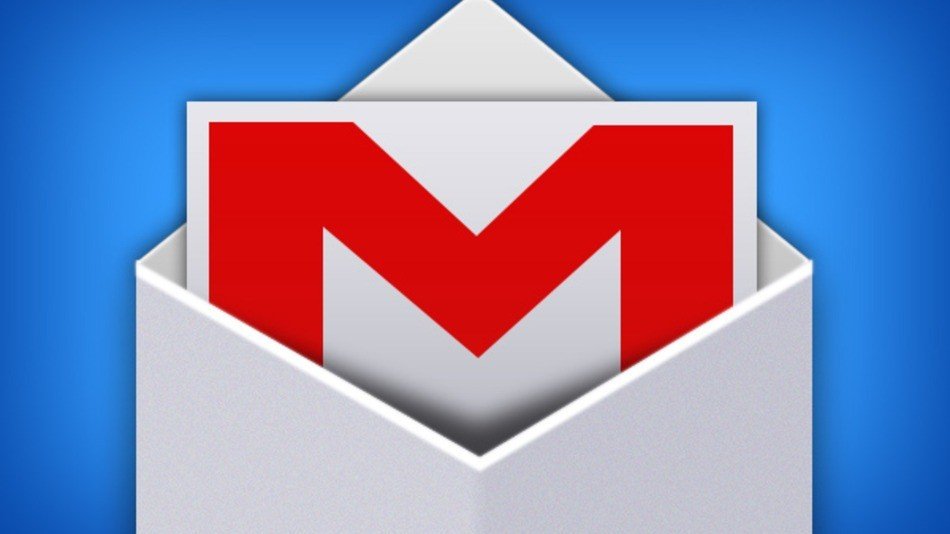Are you tired of juggling multiple email accounts?
Wishing you could manage everything from one place without losing your mind (or your emails)? Adding another email address to your Gmail account can save you time and hassle. With just a few clicks, you can combine all your email chaos into one organized inbox.
Sound too good to be true? Ready to find out how it’s done?
So, let’s get started.
Step-by-Step Guide to Adding Another Email Address to Your Gmail Account
Step 1: Open Your Gmail Settings ⚙️
- Log in to your Gmail account.
- Click on the Gear icon (⚙️) in the top right corner of your screen and select See all settings.
Step 2: Navigate to the “Accounts and Import” Tab 📥
Once you’re in the settings menu, find and click on the Accounts and Import tab at the top.
Step 3: Add Another Email Address to Send From 📧
- Under the Send mail as section, click on Add another email address.
- A pop-up window will appear asking for the new email address details. Fill in your name and the email address you want to add.
- Check the box that says Treat as an alias (more on this below if you’re wondering what that means).
- Click Next Step.
Pro Tip: If you want to send emails from the added address, you’ll need to verify ownership. Don’t worry; it’s a quick process where Gmail sends a code to the added email for you to enter back in Gmail.
Step 4: Verify the New Email Address ✔️
- Gmail will send a verification email to the address you’ve added. Open that email and click on the verification link or enter the provided code in the pop-up window.
- Once verified, you can send emails from that address directly through Gmail.
Step 5: Set Up Email Forwarding (Optional) 🔄
If you also want to receive emails from the added address in your Gmail inbox:
- Go back to the Accounts and Import tab in Gmail settings.
- Scroll down to the Check mail from other accounts section.
- Click Add a mail account and enter the email address you want to pull messages from.
- Follow the prompts to complete the setup, which may include entering the POP server details of the other email account.
Boom! Now you have all your emails coming into one convenient inbox.
Treat as an Alias: What Does That Mean? 🤔
When you add another email to Gmail, you’ll notice an option called Treat as an alias. This is crucial. Here’s the deal:
- Treat as an alias checked: Your primary Gmail address will appear as the sender in outgoing messages, even if you’re replying from the added address.
- Treat as an alias unchecked: The reply will appear as coming from the email address it was sent to, keeping the identities separate.
For detailed instructions on aliases, check out Google’s official guide on managing multiple email addresses.
Common Issues When Adding Another Email Address
Adding another email address to Gmail is usually straightforward, but you might run into a few hiccups. Here’s how to tackle some common problems:
Problem 1: Verification Email Not Received 📪
If you didn’t get the verification email, check your spam or junk folder. Still no luck? Make sure you entered the email address correctly and try resending the verification code.
Problem 2: POP Settings Not Working 🔧
Sometimes, Gmail struggles to fetch emails from your added account due to incorrect POP settings. Double-check the server information of the email provider. You can find this by searching “[your email provider] POP settings” or by checking the provider’s help page.
Problem 3: Can’t Send Emails from Added Address 🚫
This often happens because you skipped the verification step or the outgoing server settings are incorrect. Go back and re-enter the settings, ensuring all information is accurate.
Helpful Resources
Still need more help? Check out these Google resources:
- Google’s Guide to Adding a Gmail Account: For a deeper dive into adding another Gmail or non-Gmail account.
- Managing Multiple Email Addresses: A full breakdown of how to send from multiple addresses and manage them effectively.
- POP and IMAP Settings for Gmail: If you’re having trouble receiving emails from another account.
Why Add Another Email Address to Your Gmail?
Before we dive into the “how,” let’s touch on the “why.” Why would you want to add another email address to your Gmail account? Here are some solid reasons:
- Streamlined Inbox Management: No more switching between different accounts to keep up with messages. Everything lands in one spot, making your life a breeze.
- Enhanced Productivity: Save time by handling all your emails without jumping from one tab to another.
- Professionalism: Manage your work and personal emails separately but access them easily from a single place. It’s like having your cake and eating it too.
- Centralized Communication: Keep track of all your conversations without missing out on important messages from different accounts.
Final Thoughts
Adding another email address to your Gmail account is a game-changer for those managing multiple inboxes. It’s simple, efficient, and puts you back in control of your email chaos. Whether it’s for work, personal use, or managing a side hustle, Gmail’s got you covered.
Why wait? Simplify your email life today.
Got questions? Fire away in the comments!